Best Practices Using iLearn Drop Box
The Drop box tool creates a folder for every student in the course. Both students and instructors can place files in the drop box folders, however, students can access only their own folder.
The Drop box also reflects the working functionality of Resources tool on how to add, upload and edit files and folders within the Drop box.
The Drop box can be accessed from the tool Menu found on the extreme left on your Site. Where it displays the names of users along with the Actions button next to the names.
![]()
Display of User/Student folders:
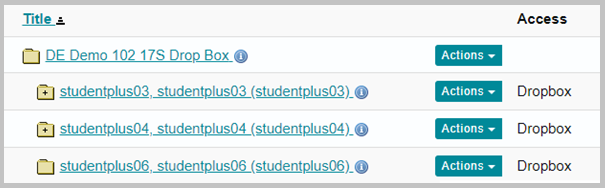
How to upload files to multiple drop box folders?
Note: This is only available to faculty
Step1: Select drop box available on the toolbar menu on the site.
![]()
Step2: Select “Upload files from to multiple drop box folders.” From the menu above.
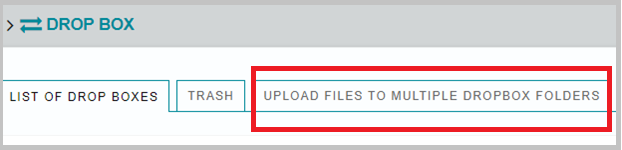
Step 3: Select the file to be uploaded. Click choose file to browse documents from your computer.
You may also edit the Display Name for the file you choose on your computer.
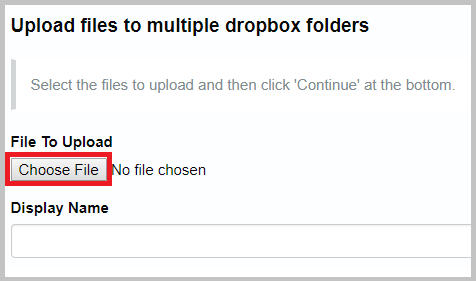
Select the destination folders for the chosen files
You will see a list of student folders in your course drop box, select the desired student from the list of available users.
Use the arrow buttons on the right to move the names under selected users.
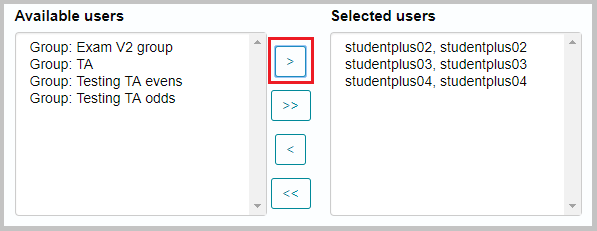
Email Notification
If you want the students to be notified about the file upload, select the check box next to the “Send email notification to the student.”
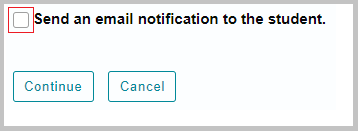
How can Students/Users add items to the drop box?
The drop box is an individual folder for each student within a particular course. After selecting the Drop box tool from the site menu on the left.
![]()
You can see the folder with your name. When the Actions dropdown menu is selected a number of options are displayed as shown below:
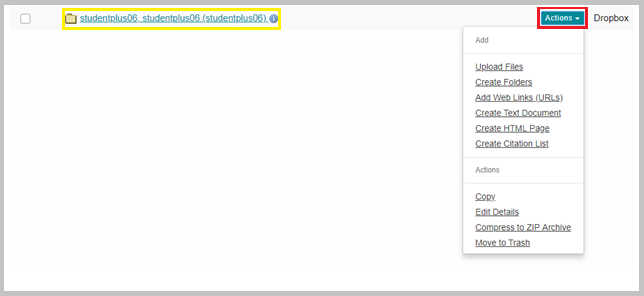
ADD
-
Upload files.
-
Create folders
-
Add Web Links (URLS)
-
Create Text Document
-
Create HTML Page
-
Create Citation List
ACTIONS
-
Copy
-
Edit Details
-
Compress to ZIP Archive
-
Move To Trash
Drop Box Options
The options menu in the Dropbox helps user to modify the email Notifications followed by selecting the Update or Cancel button.
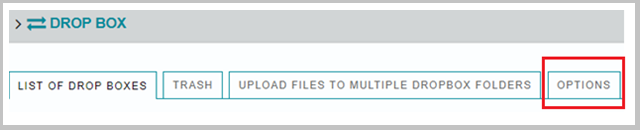
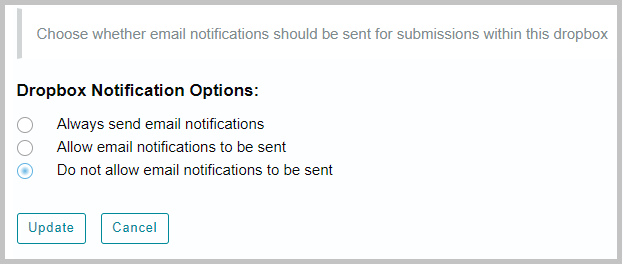
Drop Box Quota

This may be helpful should you receive an error in regards to your site quota for resources and space. This feature show the memory available/occupied.
