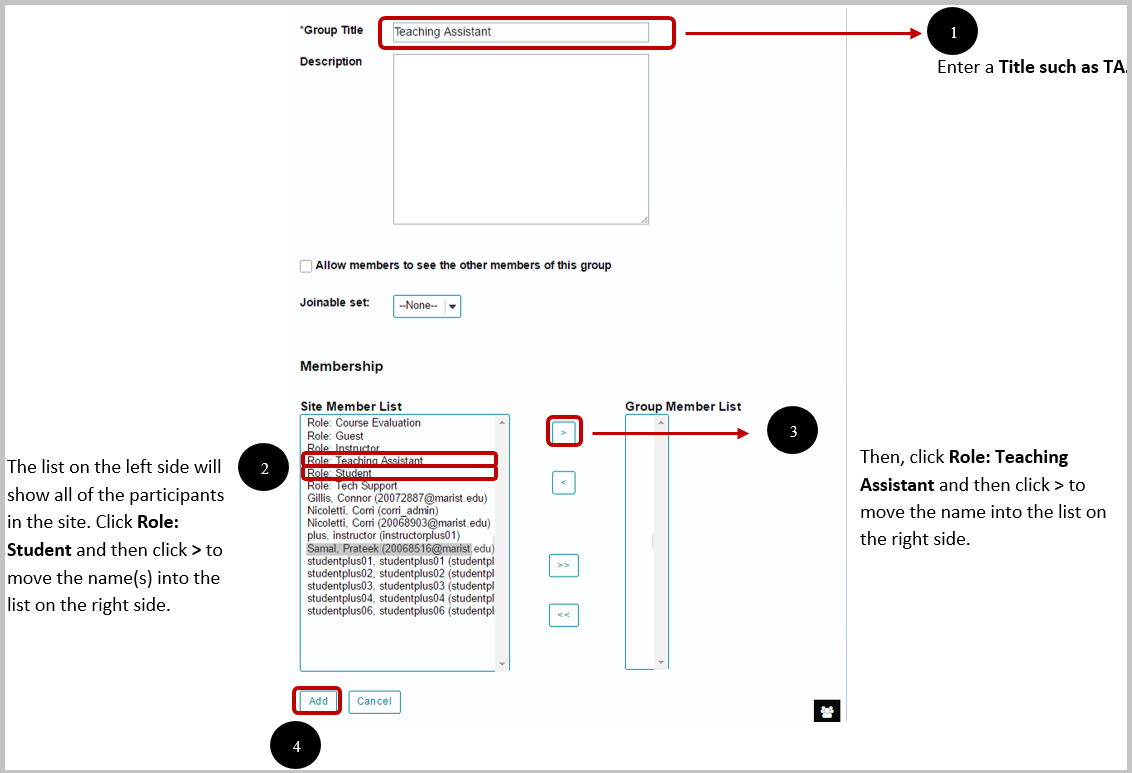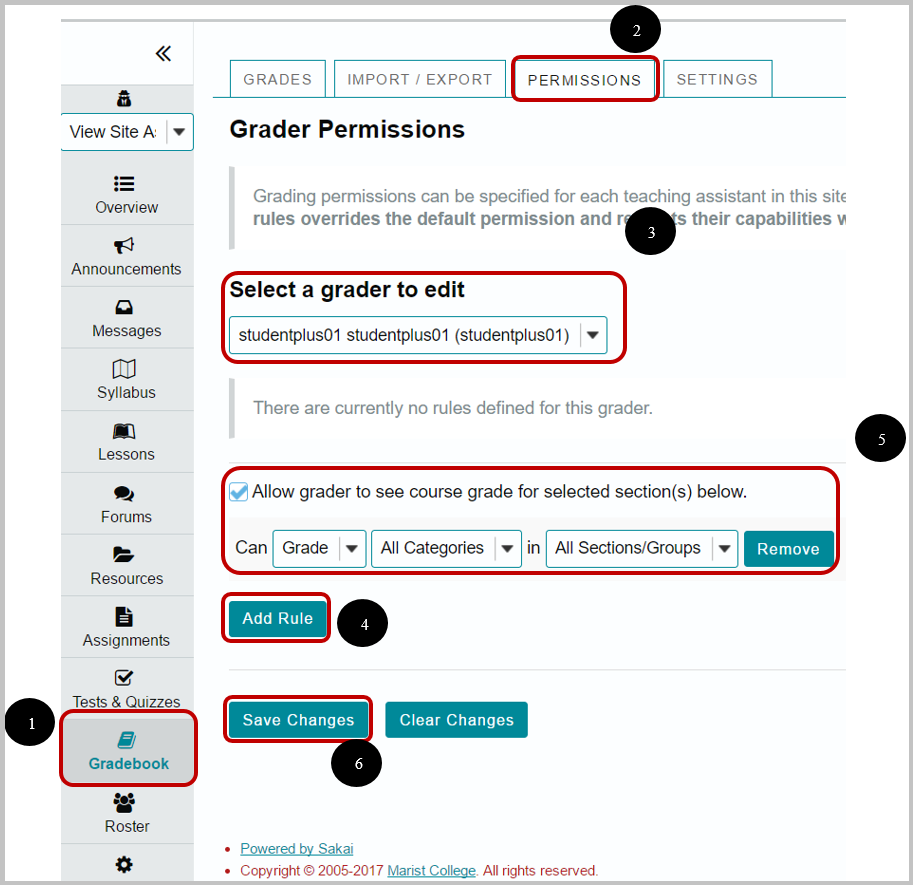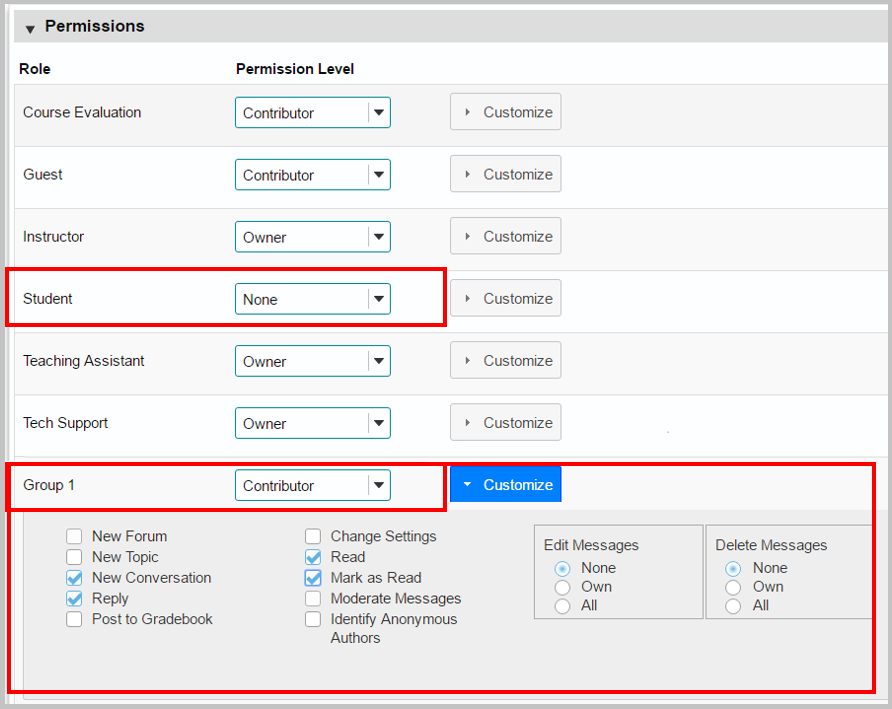Best Practices for Creating Groups for TA Access
Editing Course Permissions for Teaching Assistant Access
Overview
Creating Groups is necessary for instructors in order to give Teaching Assistants the required permissions and access to student's work in the course.

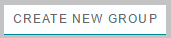 to begin the creation process.
to begin the creation process.