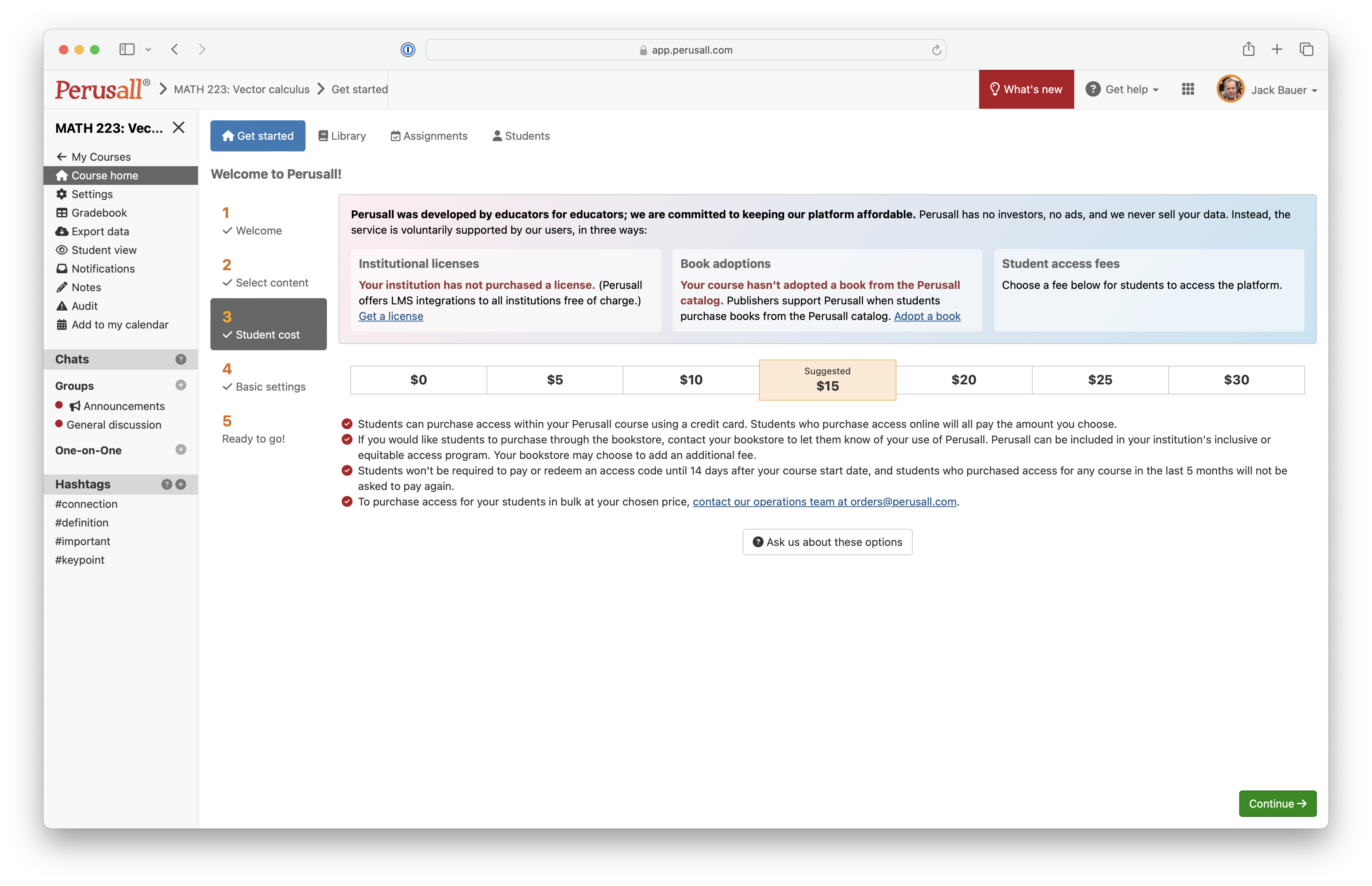Del M. N. Bharath & Steven Brownson (2021) Perusall (www.perusall.com): Read, connect, discuss!, Journal of Public Affairs Education, 27:3, 372-375, DOI: 10.1080/15236803.2021.1929021
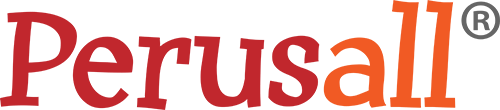
What is Perusall? Perusall is an external tool that allows students to collaboratively annotate the readings with others in the class, using a digital text for specific interactive assignments. Students can in real-time or asynchronously, highlighting text, ask questions, post and reply to comments in new or existing threads where each thread is a chat with one or more members of the class. Perusall provides data around student reading and annotation patterns. For example, the analytics can display students’ viewing time, active reading time, and annotation numbers. Perusall produces a simple ‘confusion report’ around a set reading that highlights passages that students misunderstood, disagreed with each other about, or which postings students were most engaged. To get started with Perusall visit: https://support.perusall.com/hc/en-us/articles/360034534193-Getting-started
As a collaborative reading platform Perusall can be used:
- To foster engagement by students collaborating and discussing readings
- To build a sense of community among the students
- As a task for students to demonstrate engagement with the subject material.
- Perusall may also be used for low stake formative assessments.
Perusall and Brightspace
Create and link to a Perusall course through your Brightspace Course Offerring Site:
- Access your Brightspace course offering,
- Select "Content" on the Navigation bar,
- Create a new Unit by clicking "+ New Unit" from the top of the left column in Content OR locate the Unit in which you would like to place the Perusall Integration link and jumpt to Step 5.
- If you create a new Unit, title it "Perusall,"
- Scroll down to the bottom to toggle the button from Hidden to "Visible" and
- Click "Save and Close"
- Next click on the new Perusall unit, click "Add Existing"
- Then click "External Tool Activities" under What would you like to add.
- Scroll down and Click "Perusall" under Insert an External Tool.
- The Perusall tool will now be displayed under the Perusall Unit on the left-hand navigation.
- Next scroll to the top to toggle the button from Hidden to "Visible"
Adding Perusall Assignment Links to Brightspace:
After adding the tool to your Brightspace course offerring site, you will need to create the Persuall class and assignments in Perusall and then decide what type of readings you wish the students to discuss and annotate. Assignments created in Peruall can be added to your Brightspace course site.
- Ensure that the main Perusall integration has been added to the Brightspace course offerring site and activated.
- After loading content to the Perusall course, the content can be used to make an assignment.
- Create an assignment in Perusall.
- Go back to the Brightspace course offerring and navigate to the Content Tool.
- Create a new Unit or Lesson, or locate the Unit or Lesson in which you would like to place the Perusall assignment link. Assignment links can also be added to the HTML editor.
- Click the Add Existing button.
- Click the More button.
- Select Perusall Assignment Link.
- A window will appear showing the available assignment from Perusall that can be linked to the Brightspace course site.
- Select the Perusall assignment to link. Learn more about managing assignments
Perusall Help Guides
These linked guides will bring you to the Perusall website where you can find step by step instructions for using Perusall.
Vendor Support Documentation
Digital Education | email: digital.education@marist.edu | phone: 845.575.3572