Student Documentation: Using TurnItIn.com with iLearn
Overview
The following document will explain a number of common issues that students encounter when using the TurnItIn.com integration in iLearn and how to avoid them.
IMPORTANT: Instructors have a great deal of control over whether or not they will use TurnItIn.com in their courses. Please check with your instructor to see if they are using TurnItIn.com since not all instructors will use it. You can ask the instructor further questions about its use and how it is being used in the course.
Naming Your Files
Turnitin currently accepts the following file types for upload into an assignment:
-
Microsoft Word (.doc and .docx)
-
Corel WordPerfect .(wpd)
-
HTML (.html or.htm)
-
Plain text (.txt)
-
Rich Text Format (.rtf)
-
Portable Document Format (PDF)
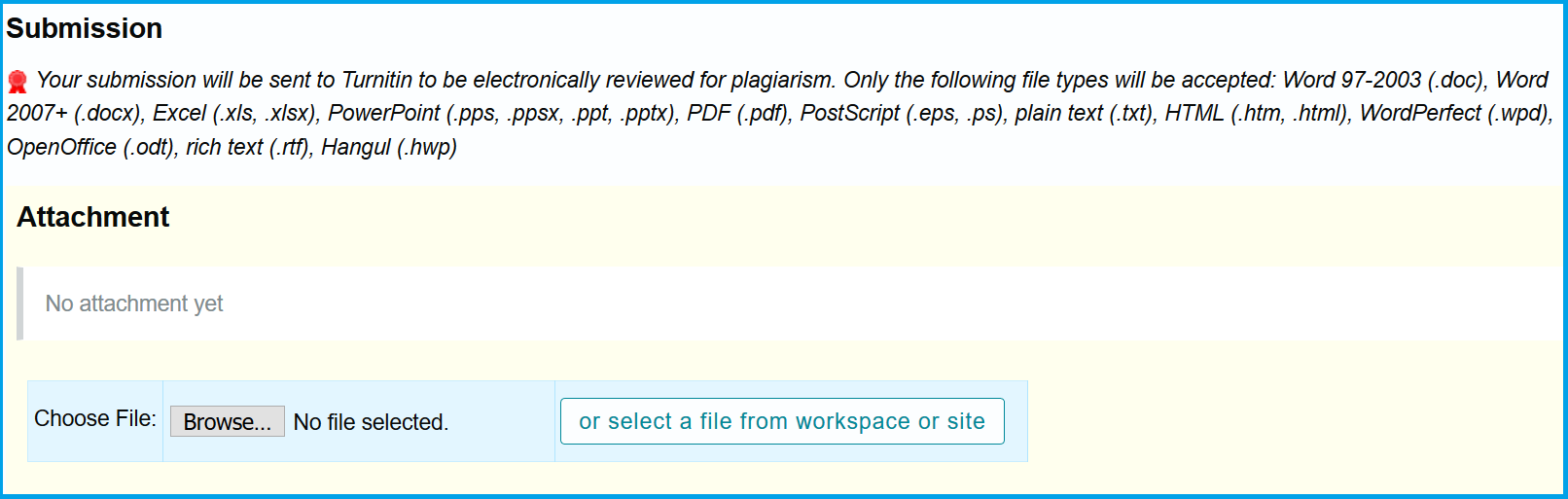
IMPORTANT: Make sure your filename includes the file extension (e.g., .docx, .pdf, or etc.); otherwise, your file will not be processed.
NOTE: In Microsoft Word for Mac, when saving your document, check Append file extension.
-
The file size may not exceed 20MB. You can reduce the file size by removing non-text content such as images and charts, or split up your work into multiple attachments. Your text must include a minimum of 20 words.
-
If your file is saved in a file type that is not accepted by Turnitin, use a word processor to save the file as text only file in one of the accepted file formats listed above. For example, rich text format and plain text file types are nearly universally available in word processing software. Plain text format does not support any formatting, and RTF supports only limited formatting options; neither file type will support images or non-text data within the file.
-
When converting a file to a new file format, rename your file with a different name, so you don't lose the original formatting or image content of the file.
IMPORTANT: DO NOT use the following characters in your file name as any one of them may cause problems with Turnitin.com: ! @ # $ % ^ & * ( ) - + + < > _ ?
Instead, keep your file name simple using letters and/or numerals only.
Originality Reports
Your instructor might allow you to view originality reports. Originality reports are the results of turnitin.com running a paper through its repository to assess similarity between the paper and any of the following: current and archived copy of the publicly accessible internet, several journal databases, and any paper previously submitted to turnitin.com. These reports will usually be available within 15-60 minutes of the submission or the due date, depending on the assignment settings. It is important to note that these reports may take longer during peak times (midterms or finals), so you should not wait until the day your assignment is due to submit your paper for review.
When reports are available, report icons appear on the submission details screen. Clicking the report icon on the submission details screen opens the originality report in a separate window. This is then readable by the student and the instructor.
