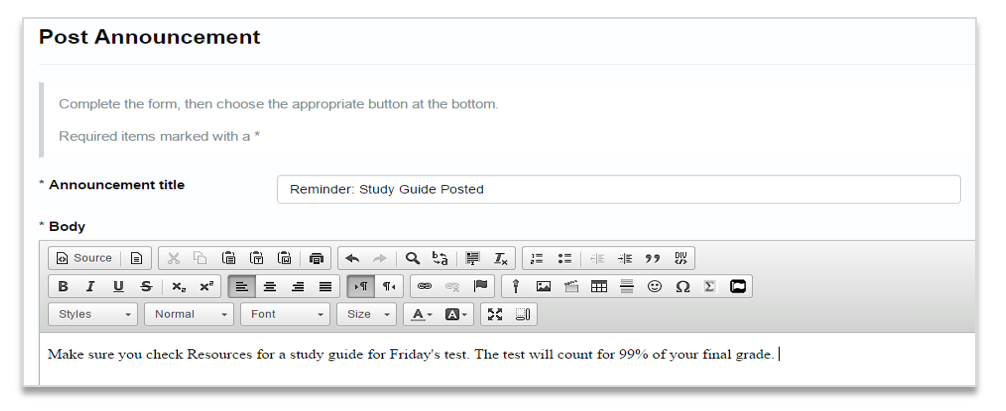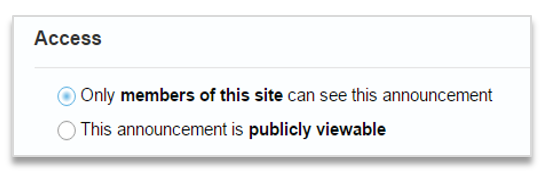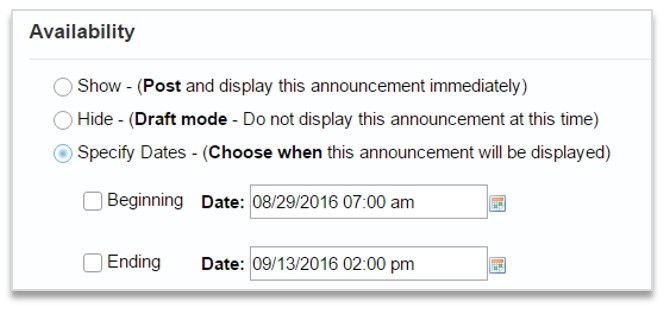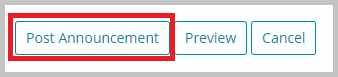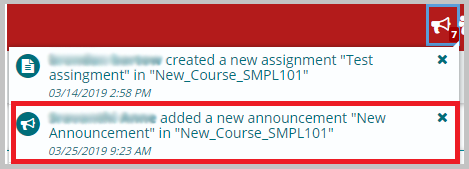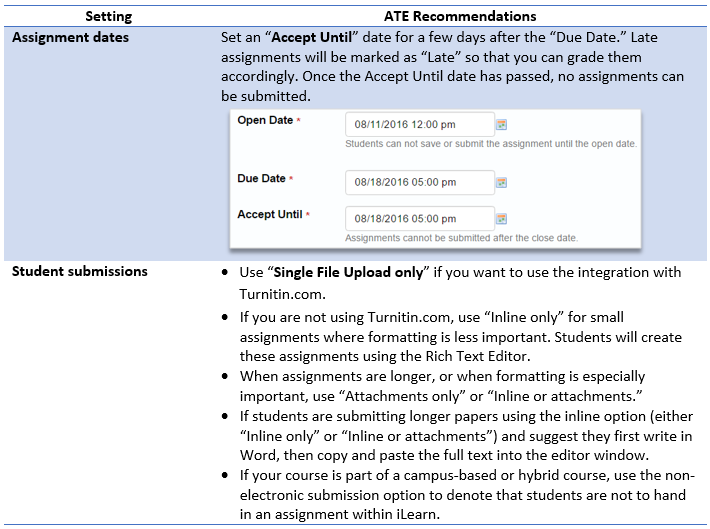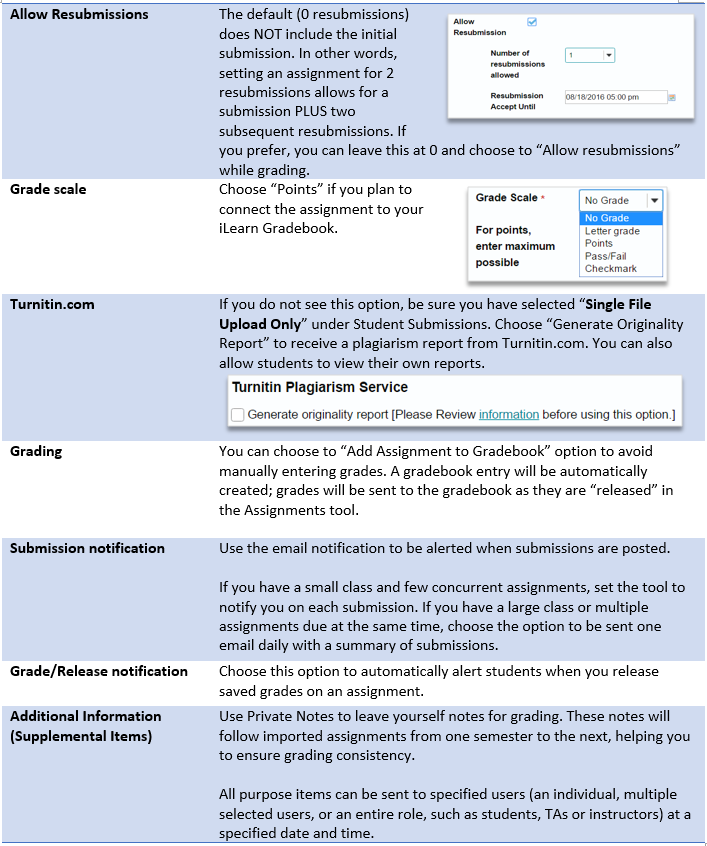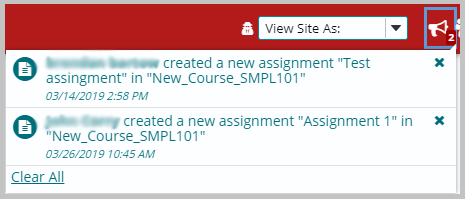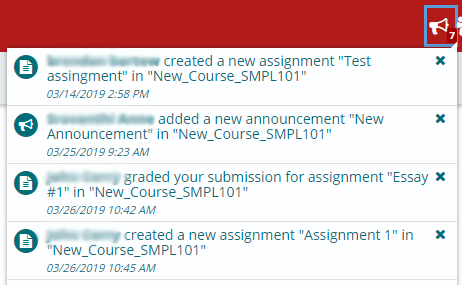1. Go to Announcements tool and Click “add.”
2. When authoring announcements, use a meaningful, but short title.
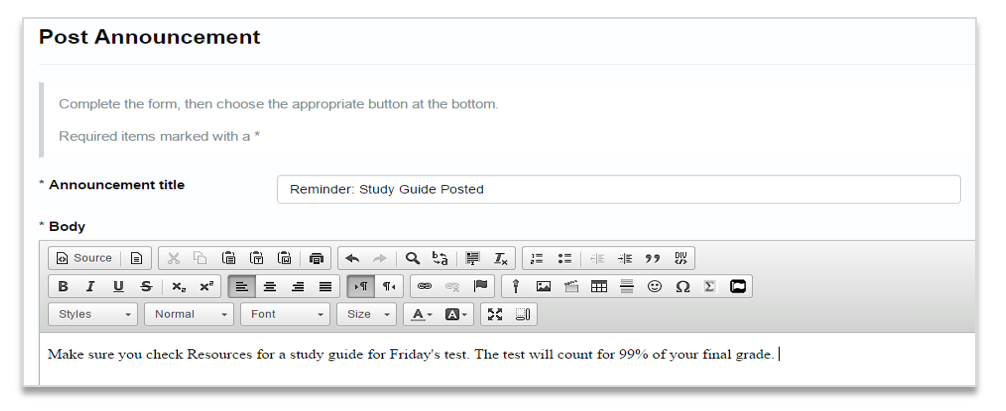
3. Use the formatting tools in the Rich Text Editor (such as red or bold) to stress critical points.
4. In the Access category, choose between “members of this site” or “publicly viewable.” These are the people who will be able to view your announcement.
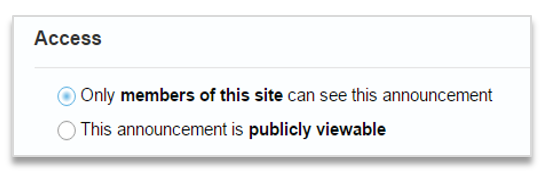
5. In the Availability category, you can choose if the announcement will be posted and displayed immediately, hidden and remain as a draft, or become visible to students during a specific timeframe.
6. Email Notifications automatically push the message to the students’ official Marist email. Use the high notification option for critical messages, otherwise choose none.
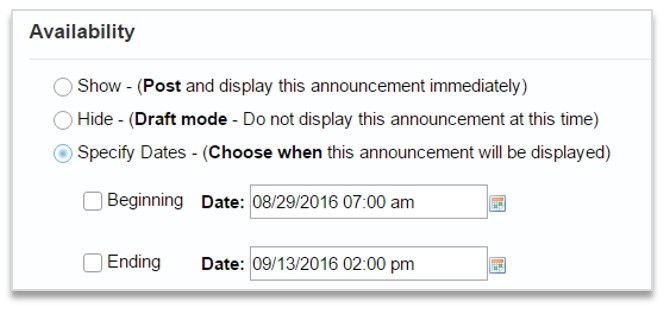
7. Then click “Post Announcement.”
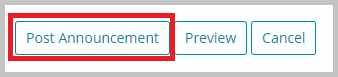
8. Students can receive this announcement as a bullhorn alert.
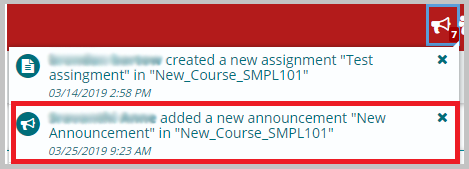
1. In the Assignments tool, click “Add” to create a new assignment.
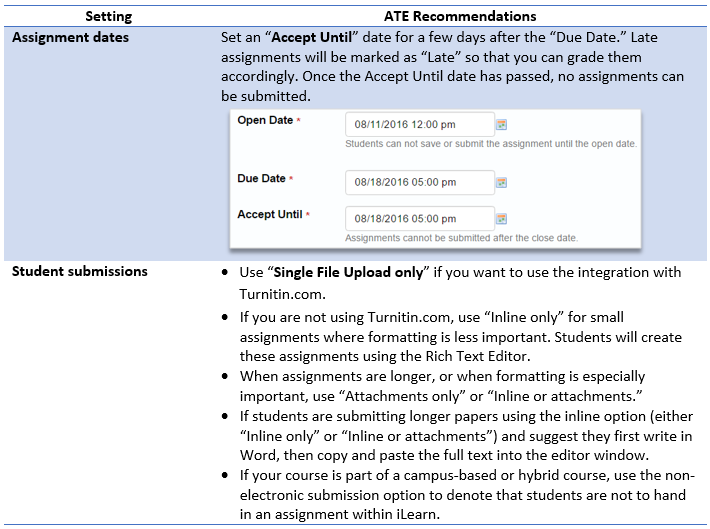
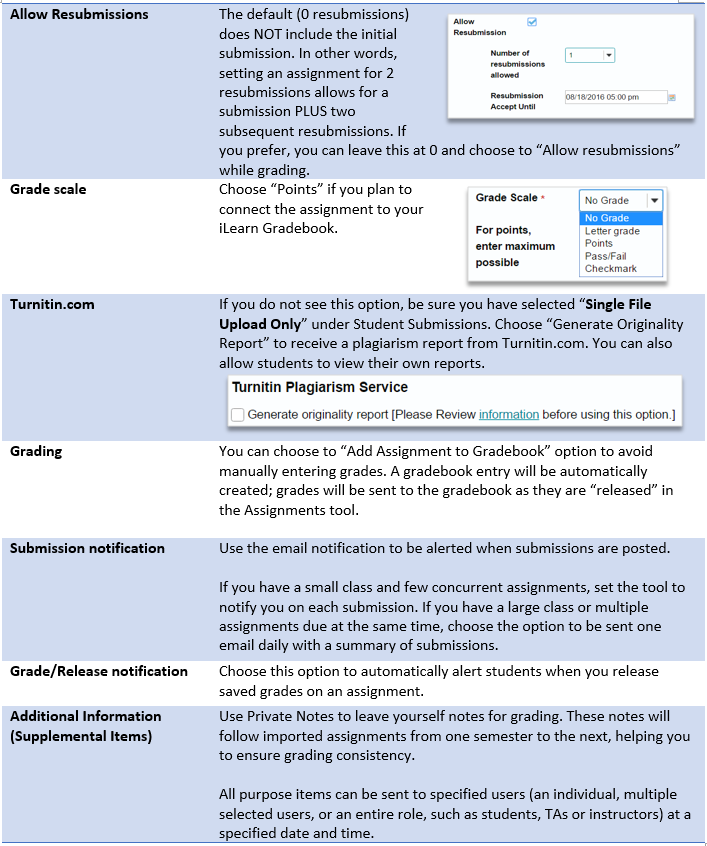
2. Click Post to create a new assignment.
3. Your students can view this assignment as a bullhorn alert.
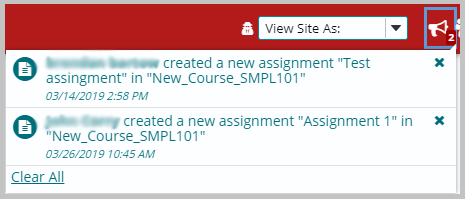
1. Releasing grades to students will allow them to access their grades and feedback. To release grades as you grade each assignment, choose the Release Feedback / Grade to Student.

2. Students can view the notification for a graded assignment as a bullhorn alert.
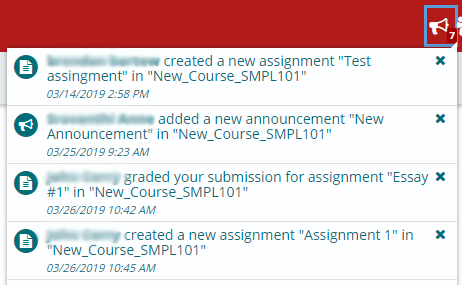
![]()