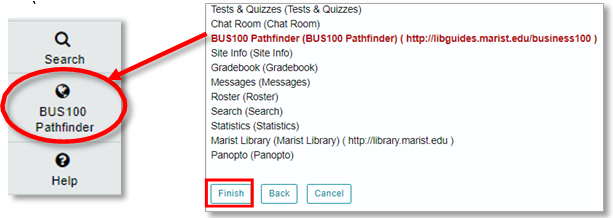Faculty Documentation: How to Add a Pathfinder to iLearn Course Site
Overview
If you want to share external web content, such as a pathfinder from the Marist Library, you can add a URL to the web content in the Lessons tool or in the Resources tool. In addition, you can add it to the left menu so that it is visible from the beginning of the course. This is a wonderful method for easy student access and navigation, especially if the web content is essential or needed on a daily basis.
Recommendations for Using Web Content
TIP #1: Know which Web Content (the pathfinder in this case) will be used in your class so that way your students will have quick and easy access to it in the iLearn course site.
Setting Up Web Content
1. First, go to the Site Info Tool on your course site.
2. Click ![]() on the top of the page.
on the top of the page.
3. There will be a list of site tools under General. Check the box on the left hand side titled Web Content. Once you have done that, click continue on the bottom of the page.
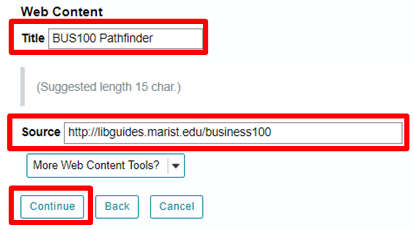
4. On the Web Content page, add an engaging yet clear title for what you want your site to be called next to Title. Type in the link to the source next to Source. Then click the Continue button.
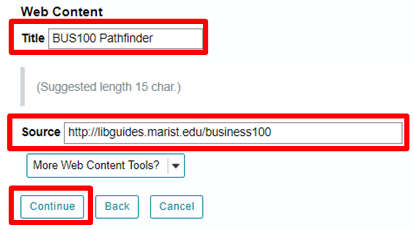
5. Under confirming site tools edits, check that your Web Content is correct. (It should appear in red font.) If it is ready, press Finish at the bottom of the page. Your Web Content tool should appear on the sidebar.