Faculty Documentation: Best Practices for Peer Assessment in the Assignments Tool
Peer assessment is a new function in the Assignments Tool. It allows students to review and critique each other's assignments. After the assignments are submitted, students can give feedback to each other during the evaluation period. After the evaluation period, the instructor can review the assignments and feedback from students and then give final grades.
Recommendations of Using Peer Assessment
TIP #1: During the Student Evaluation period, the only person who can see the submissions is the instructor. They are not gradable until after the evaluation period has passed.
TIP #2: Peer assessment does not let you use group settings. This means that you can only use it for assignments that are submitted by individuals.
Setting Up Peer Assessment
1. First, go to the Assignments Tool in your course site.
2. Click Add to create a new assignment.
3. Fill out the page as you normally would until you reach the Peer Assessment section. Check the box Use Peer Assessment, and you will see the Peer Assessment settings section.
4. Fill out the settings section.
-
Evaluation Period: This is the time that students are given to read and critique each other. Students cannot access their classmates' work until the Accept Until time has passed.
-
Anonymous Evaluation: If selected, students cannot see whom the feedback is from.
-
Allow students to see reviews of their submissions: If selected, students can see feedback from other students.
-
Number of submissions students must review: Instructor needs to consider this number carefully based on class size, assignment difficulty level and other factors.
-
Instructions for reviewers: It would be helpful to provide a guideline for feedback for students, especially when it is the first time for them to do peer assessment.
5. When you finish the Peer Assessment section, continue to fill out other assignment settings, and click Post when you are done.
Student Evaluation Period
1. Students submit their assignments as they normally would before the Accept Until time is up.
2. After the Accept Until time has passed, the evaluation period for peer assessment will begin. Students will see the peer assessment assignment link become active once the evaluation period begins.
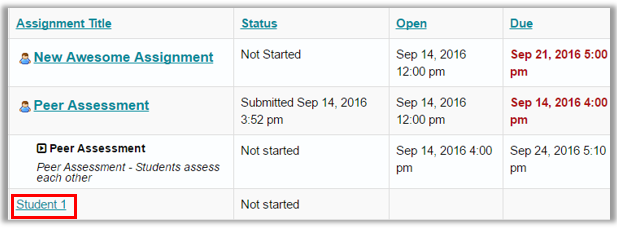
3. Click the active link to enter the peer assessment page. The student will see the first assignment to review.
4. The student will enter a grade and comments in the Rich Text Editor in accordance with the instructions and then either click Save to save the evaluation for submission in the future or click Submit to submit the evaluation immediately.
5. Afterward, the next assignment for the student to review will show up on the page. The student will proceed to grade and leave comments and then click either Save or Submit.
6. When the student is done with the peer assessment, the assignment list shows Submitted.

7. After the evaluation period has passed, the instructor can start grading. When the grades are released, students will be able to see the grades and the peer review comments.
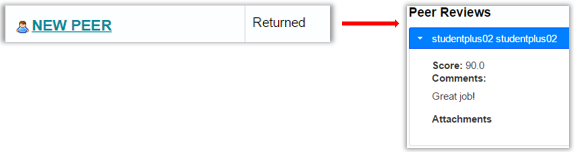
Instructor Grading
1. During the evaluation period, the instructor can see the submissions, reviewer assignments, submitted comments and grades. Also, the instructor can select students to allow resubmission.
2. After the evaluation period has passed, the instructor will click Grade to look at the reviews and give final grades.
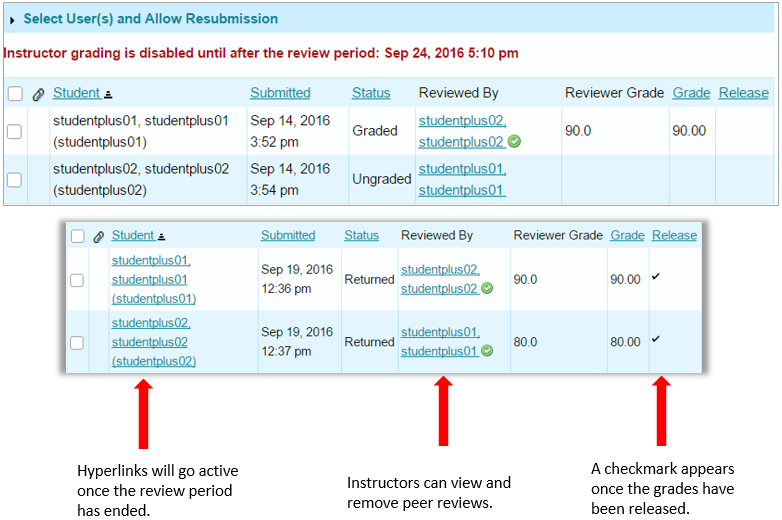

REMEMBER: When the instructor clicks on a hyperlink in the student column, a re-grading page will open up allowing the instructor to insert comments for the student submission, put in a grade different from the reviewer grade, write additional comments, add attachments and release the feedback/grade to the student.
