iLearn Documentation: How to Update Your Site Favorites
This video includes:
- How to update your Site Favorites and make them visible in the top menu.
- How to organize Site Favorites in a preferred order.
Setting Site Favorites for Simplified Navigation
Having trouble locating your sites? You can set them as a favorite so that they appear across the top of your iLearn site when you log in! You can also remove old favorites for courses that you no longer want to appear in the top banner. Follow the quick guide below to customize your sites displayed on iLearn.
1. Log into iLearn.
2. Click on Sites at the top right.
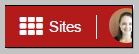
3. You will see stars to the left of each course. Click the star to mark the site as a favorite. Favorite sites are indicated by yellow stars.
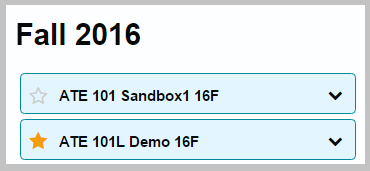
4. Click on the Organize Favorites tab at the top to change the order in which they appear. You can click and drag to move the courses around.
5. Refresh the page to save your changes!
