FAQs for Learning Using iLearn
Basic iLearn Troubleshooting
Having trouble viewing recent changes to your iLearn site, such as missing images, discussion descriptions, lessons items, or error messages? Try a different browser or clearing your cache and cookies by using the keyboard shortcuts below!
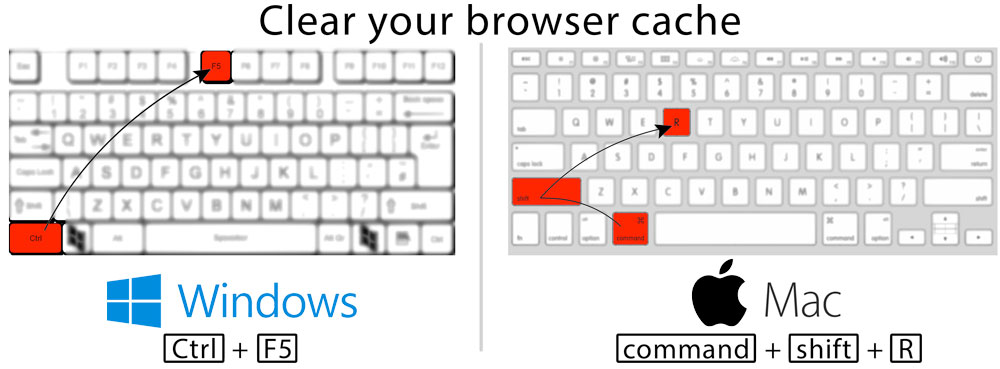
Missing your sites and tools?
Check to make sure you aren't in fullscreen mode! You can exit full screen by clicking on the 4-headed arrow button!
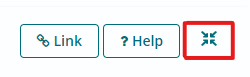
Here's an important tip: iLearn can time-out if it is idling; it is best practice to always type your messages, discussions, assignments, and test & quizzes in a text pad, word doc or another platform and then paste it in the iLearn tool you are using.
What does the "Mark for Review" option mean in Tests and Quizzes?
Mark for Review is meant for questions you are not sure of and want to refer back to BEFORE you submit your exam.
Warning: Once you click Submit for Grading you cannot go back to the questions you have marked, the exam is submitted!
More tips are available in the Taking Exams in iLearn Student Tip Sheet.
How can I clear my Cache?
https://my.de.marist.edu/clearcache
Having issues with Zoom? Have you signed in with your Marist credentials? https://marist-edu.zoom.us/ Below are some helpful tips:
Quick Zoom Fixes:
If you have no audio or your mic isn’t working:
- Test "Speaker & Microphone" in Zoom
- Check if your computer/device audio is muted (Some machines: “Fn+F4” mutes the computer, confirm the light is not lit on the button)
- Restart your computer
- Use the call-in number
- If none of these work, you may need to restart your home router
If the audio/video is choppy:
- Bandwidth may be an issue from residential ISPs. Be patient. Turn off webcam
- Test your home network bandwidth to Marist with the links below:
For NON-VPN testing : https://speedtest.it.marist.edu
For VPN speed testing: https://speedtest.net.marist.edu
Tips Before Using Zoom:
Test Zoom & Connection in Advance - Zoom Test Link: https://zoom.us/test
Restart your computer (it’s good luck).
If sharing your screen, turn off all your notifications
If you need to record your session, remember to click the record button
Arrive 5-10 minutes early & encourage your participants to do the same.
If participants are having technology problems: restart and update browser.
Panopto Help:
Not seeing anything on the Panopto tool page? Make sure you've logged into Panopto using your Marist credentials.
After logging in, if you receive an error about clicking back, try clearing your cache or using another browser!
If you are using Safari, you may need to enable Cookies in your Browser.
From the browser, click on Safari, and then Preferences.
Go to the Privacy Tab and make sure "Prevent cross-site tracking" is unchecked.
