Designing for All: Why "Visual Characteristics" Matter
Visual characteristics include design elements like color contrast, readable fonts, organized layout, and resizable text to enhance accessibility. Proper use of alt text for images and customizable animations further improves usability. Ensuring content is clear and legible benefits users with varying visual abilities.
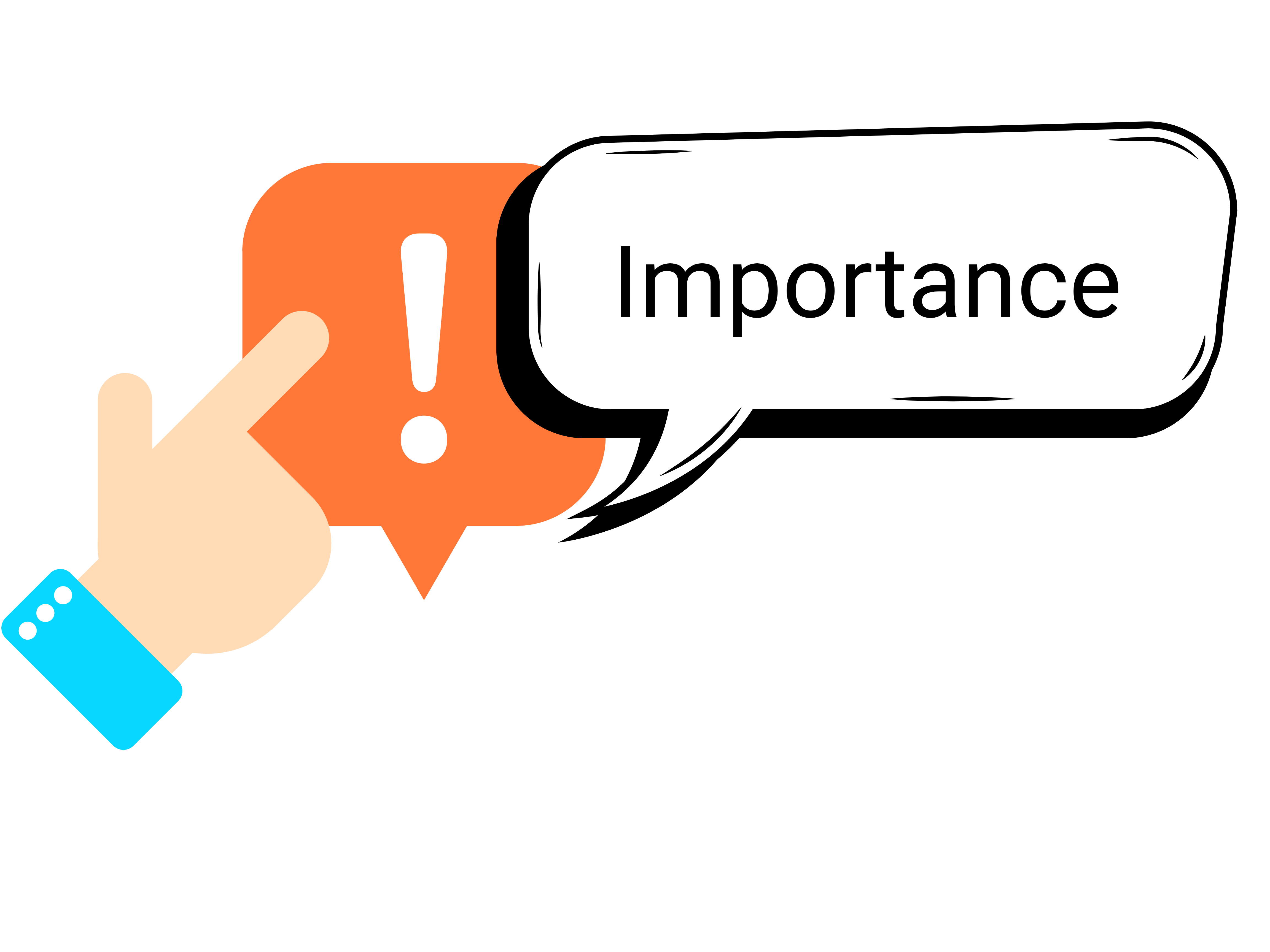
Importance of Visual Characteristics
Good visual design enhances accessibility by ensuring high color contrast, using legible fonts, and structuring layouts for easy navigation. Clear visuals help all users, including those with visual impairments, process information effectively.
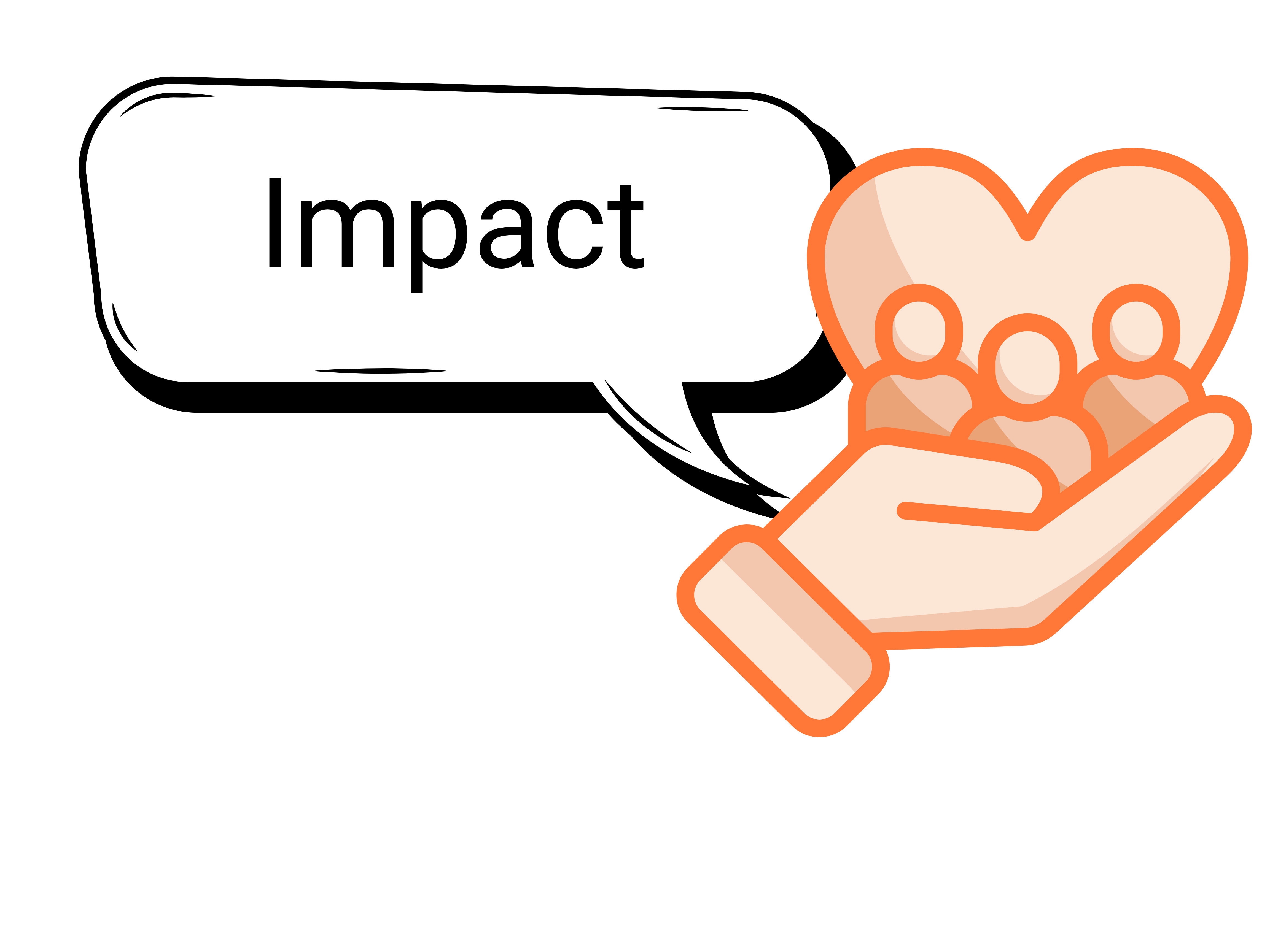
Impact of Visual Characteristics
Well-designed visuals improve user experience by making content easier to read and navigate. High contrast, structured layouts, and alt text ensure inclusivity, while animation controls enhance accessibility for those sensitive to motion.
Best Practices for the Visual Characteristics:
1. Avoid Spatial References
Spatial references refer to the use of directional terms such as "left," "right," "above," or "below" to describe the positioning of elements within a layout. These references can create accessibility barriers for users with visual impairments, particularly those relying on screen readers, as the relative positioning may not be effectively conveyed in a non-visual context.
Example:
Instead of saying "Click the button on the left to submit," say "Click the submit button."
2. Avoid Color-Only Information
Relying exclusively on color to convey information can pose challenges for users with color vision deficiencies or low vision. To ensure accessibility, it is essential to incorporate additional visual cues, such as text, icons, or patterns, alongside color.
Example:
Instead of marking required fields in red, use the word "Required" along with an asterisk (*) to indicate mandatory fields. Since people with color blindness may not see the color distinction, and screen readers cannot read the asterisk alone, it is a good practice to add the word "Required" next to the field.
Additional Tips
For more information, check out the WCAG 2.2 for detailed guidance on ensuring your web and document content is fully accessible.
How to use Visual Characteristics :
Contact Us
If you have any questions or need further assistance with the tool, please don’t hesitate to contact us at 845-575-3572.
