Instructional Resources
Instructional Resources
Looking for guidance on navigating Brightspace? Our Faculty Assistance Brightspace Course is designed to support instructors, provide comprehensive step-by-step instructions and best practices to use different tools in Brightspace.
Discoverable Brightspace Sites
You can join the following Discoverable Brightspace Sites:
- Faculty Brightspace Assistance site to access Brightspace Resources: Brightspace Faculty Assistance
- Brightspace Basics Certificate site to learn more about the Brightspace tools and how to use them in your course. This site is designed to introduce new faculty to the Brightspace learning environment or to review basic functions for the experienced instructor. This training is appropriate for faculty of all teaching modalities: Brightspace Basics Certificate
Note: Single Sign-On (SSO) authentication is required to access these resources.

Teaching Technologies
Check out useful tools and resources to enhance faculty to manage their course and collaborate smoothly through the Brightspace.

Workshops
Register for our workshops to discover more about Brightspace tools and how to use them. We offer both in-person and online sessions.
Having trouble loading third-party tools in your Brightspace course?
Your browser settings might be the issue.
Third-party softwares include: LinkedIn Learning, Panopto, EdPuzzle, and Textbook Integrations, may need a simple adjustment to work smoothly.
Get easy and step-by-step instructions for your preferred browser and get back to learning in no time

Merge multiple sections to manage content better:
Faculty, if you're teaching multiple sections of the same class, merging your Brightspace courses allows you to manage content and updates in the parent course, with changes automatically reflected in linked (child) courses. Faculty will still have the flexibility to choose from different class lists.
For more information or to request this for your course sites, please email digital.education@marist.edu
Replying to announcements won’t send the message to the instructor, as they are sent from "noreply@brightspace.marist.edu," which is a system-generated email. Please reach out to your instructor directly via Outlook instead.

Merge multiple sections to manage content better:
Faculty, if you're teaching multiple sections of the same class, merging your Brightspace courses allows you to manage content and updates in the parent course, with changes automatically reflected in linked (child) courses. Faculty will still have the flexibility to choose from different class lists.
For more information or to request this for your course sites, please email digital.education@marist.edu
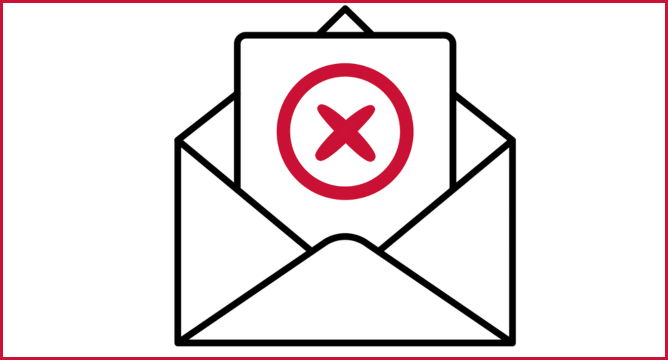
Students are advised not to reply to the Brightspace announcement notification through email:
Please reach out to your instructor directly via outlook and also note that replying to announcements won’t distribute the information to the instructor, as they are sent from "noreply@brightspace.marist.edu," which is a system-generated email.
Digital Education Phone: 845-575-3572 Location: Library 305
Contact Us
If you have any questions or need further assistance with the tool, please don’t hesitate to contact us at 845-575-3572.

