Exploring Brightspace - For Students
With Digital Education
Marist Students: Getting Started with Brightspace
Brightspace is Marist's new learning management system. Below are resources to help Marist Students become comfortable with this new digital learning environment. For an overview of navigating within the system, check out the Navigate Brightspace Learning Environment video:
This video is part of the Brightspace Learner Tutorial YouTube Playlist.
Tips for Success
Pin Your Current Courses
When you land on the homepage of the Marist Brightspace, you’ll notice a section titled My Courses beneath the welcome banner. By default, all of your courses with published course sites will appear here. Consider adding a pin to courses you need frequent access to. You can also navigate through courses by semester using the tabs in this section.
Track Course Progress
As you navigate through content in the course, you can track your progress by clicking Progress under your profile, or using the Class Progress tool, available under “More Tools.” This tool provides a visual indicator of content you have visited.
Get Notification Nudges
Marist Brightspace allows you to customize the notifications that the system sends you related to your courses and other activities. Consider opting in to email and/or SMS (text) notifications for specific items that might slip your mind, such as responding to discussions and submitting assignments.
Helpful Guides
Please click the below link for instructions:
Brightspace on the Go: Access Learning Anywhere, Anytime
Please click the below link for instructions:
The Brightspace Pulse App helps instructors and learners stay connected anytime, anywhere. Students can stay informed and up to date about course-related updates, manage their time, and stay on top of their coursework. Boost engagement, reduce anxiety and build students’ confidence with the Brightspace Pulse App.
Download "Pulse" Mobile App: Brightspace Mobile Application
Brightspace Pulse
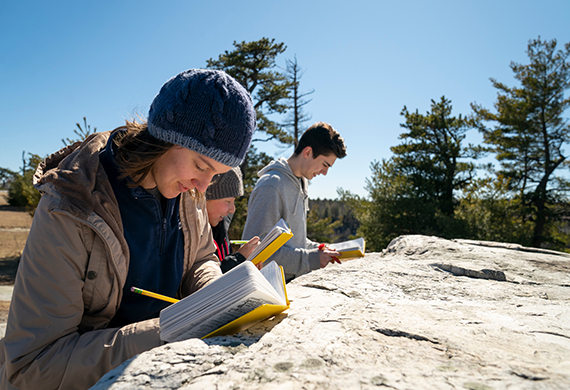
Student Learning Technologies
Explore the various Brightspace tools that help you manage coursework, submit assignments, engage in discussions, and track your progress. To learn more about student Brightspace tools

Brightspace Online Student Orientation
This self-paced OSO will introduce you to the core tools so that you become comfortable with this new digital learning environment. To learn more about brightspace online orientation
Contact Information
If you need additional technical help, contact the Help Desk 845-575-4375.
