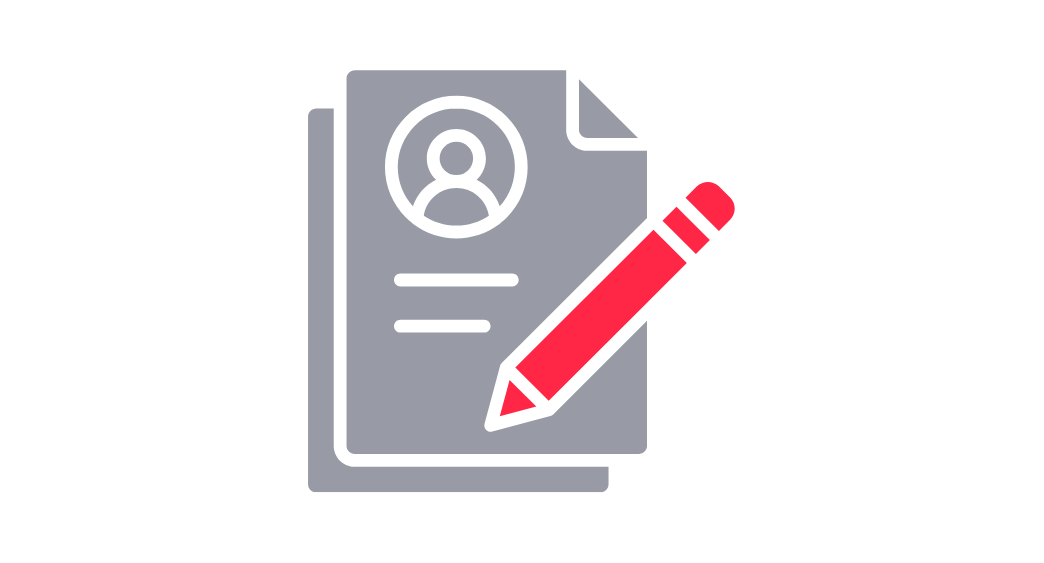O365
Microsoft Office is a set of computer applications used to address specific tasks, such as word processing, data management, making presentations and email. This suite of tools includes Microsoft Excel, Word, PowerPoint, Microsoft Forms and Outlook email. Microsoft Office 365 is cloud access to this suite of applications, plus access to OneDrive, a unique cloud storage area from which content may be saved and shared.
Marist offers students and employees access to these tools via the web: Office365
OneDrive and Brightspace
How to Link OneDrive to Brightspace
Linking OneDrive to Brightspace allows instructors to import files directly from their OneDrive accounts into course content areas.
- From the course homepage, navigate to "Content".
- In the Table of Contents, select the desired module and click "Add Existing"
- In the pop-up window, choose "OneDrive" from the available options.
- When prompted, select "Continue" and sign in using Marist account credentials to complete the connection.
After linking, OneDrive files can be accessed and added directly within Brightspace course modules.
How Instructors Can Add Documents from OneDrive to Brightspace
- Navigate through OneDrive to locate the desired files for upload.
- Once the files are selected, choose "Select" to confirm the upload.
- A new page will display the OneDrive icon along with the file title.
- Accessing the page prompts students to open the link and view the document directly within OneDrive.
How to login to Office 365 Widget from Brightspace home page
- Log in to the Marist Brightspace account.
- Scroll to the bottom of the Brightspace homepage to locate the Microsoft 365 widget.
- The widget provides quick links to Outlook, Calendar, and OneDrive.
- Since the user is already authenticated through Brightspace, selecting any of these options will navigate directly to the corresponding Microsoft 365 web page without requiring an additional sign-in.
About Microsoft Forms
With Microsoft Forms, you can easily capture the information you need, from surveys to registration. With forms, you have the ability to create effective forms with easy-to-use tools and clear design suggestions and get quick feedback with a poll or collect more detailed information with branching questions. You can Assess student progress and transform a quiz into an educational asset by adding videos to the questions.
*Please note: If you have used MachForms in the past, this application is no longer supported.
It's easy to create a basic form.
Create a Form:
-
Select Add button, New Form or New Quiz.
-
Type a title for your form. You can also provide an optional subtitle for it.
-
Select Add button.
-
Add new to add a question. You can choose to add Choice, Text, Rating, or Date questions.
-
Select the drop-down list to see more question types, such as Ranking, Likert, File upload, Net Promoter Score, and Section.
Click here for more Microsoft instructions!
The ToolPak does not appear to be available for the web version. However the students do have the ability to install the full Office 365 suite (on up to five 5 computers).The following desktop apps are included in the Office 365 suite:
Windows: Word, Excel, PowerPoint, Outlook, OneNote, Publisher, Access
macOS: Word, Excel, PowerPoint, Outlook, OneNoteGuides on how to access the installer and install the Office 365 suite on Windows and Mac can be found at: Office 365 Installation Guides for Windows and Mac.
Below are instructions on how students can load the ToolPak in the Excel application Load the Analysis ToolPak in Excel.
Microsoft Help Guides
These linked guides will bring you to the Microsoft website to find assistance for using MS products.
Vendor Support Documentation
Marist IT Documentation
Having trouble loading third-party tools in your Brightspace course?
Your browser settings might be the issue.
Third-party softwares include: LinkedIn Learning, Panopto, EdPuzzle, and Textbook Integrations, may need a simple adjustment to work smoothly.
Get easy and step-by-step instructions for your preferred browser and get back to learning in no time
Contact Us
If you have any questions or need further assistance with the tool, please don’t hesitate to contact us at 845-575-3572.