 |
Instructor can easily edit or remove individual items in the Syllabus without downloading the whole document. |
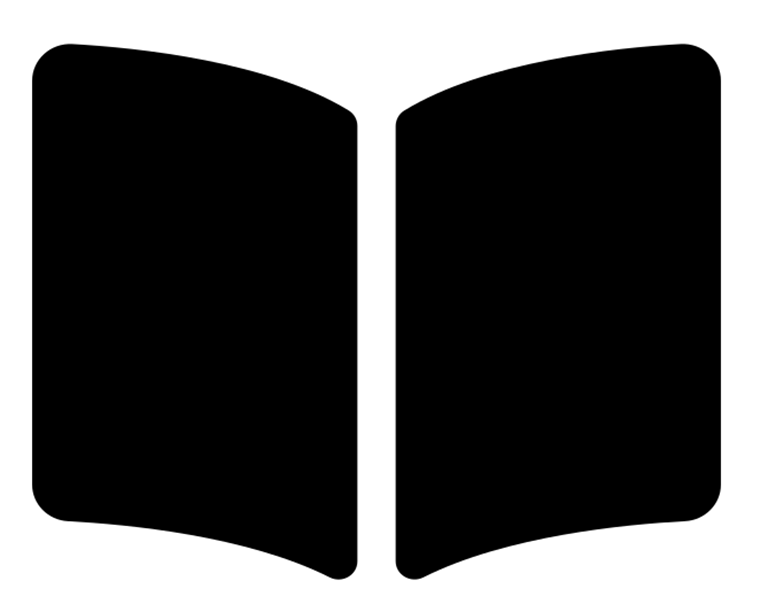 |
2. Faculty can add text, assignments, tests, resources, links, images, discussion forums and other media to a central location by using the action buttons at the top of the page. |
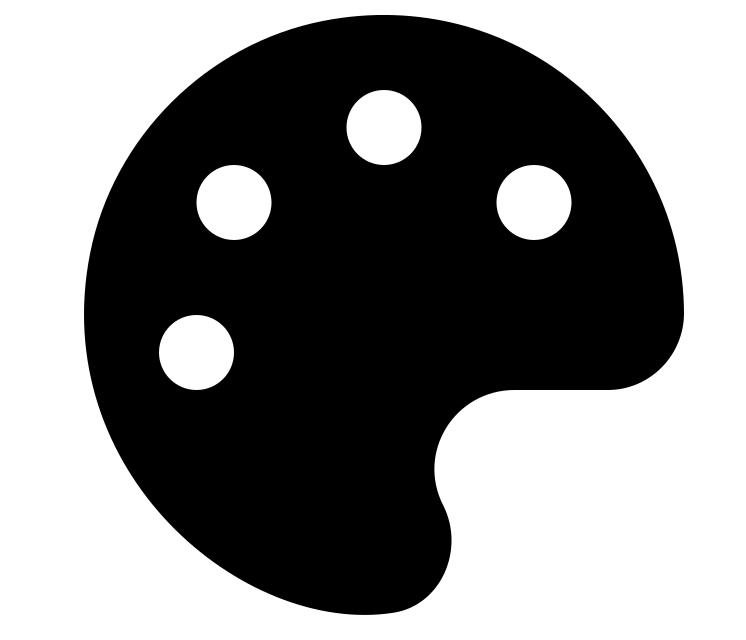 |
a) Please read "Lessons - Basics" before reading this document. b) This document discusses advanced features of the Lessons tool such as customizing page layout, structuring pages, conditional release, checklist, student page, and many more. c) Potentially Lessons can be designed to be the central hub of all materials and learning activities of a course site and streamline the learning path for students. |
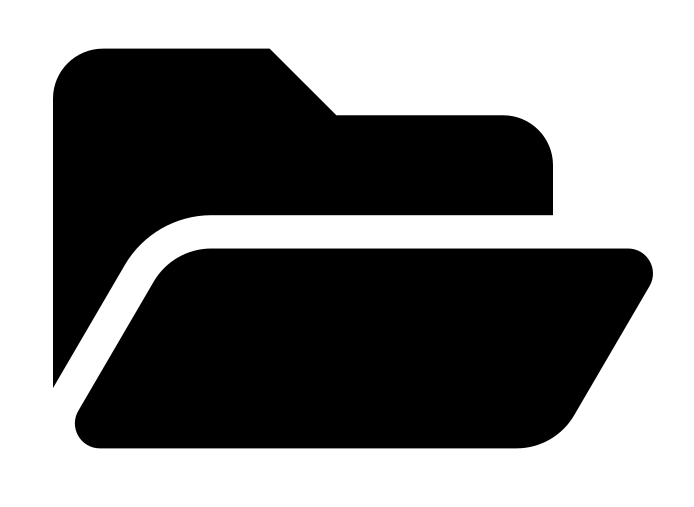 |
1. The iLearn Resources Tool can be used to upload course related information files. 2. The Resources Tool is course-dependent. |
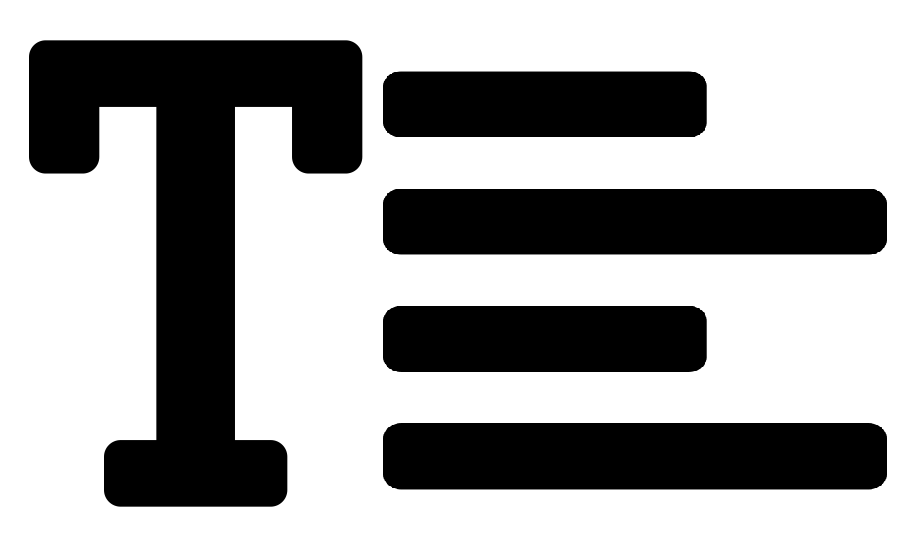 |
Many pages in iLearn contain large text-entry boxes along with many icons and pull-down lists (located above the actual text entry area). These icons and pull-down lists make up what is known as a Rich Text Editor. Most of the tools in iLearn use the Rich Text Editor to enter text and other multimedia information. The Rich Text Editor contains numerous buttons for you to use. However, you will find only the most commonly used buttons outlined in this document. Should you need information regarding the buttons not specifically outlined, a full detailed list of the buttons and their functions follow this document. |
 |
This is a new feature in Rich Text Editor that allows users to record audio messages and share in Sakai. It is an alternative communication method to the routine text information that can be created in Rich Text Editor. It can be used in Announcements, Messages, Forums, Lessons, and other tools that have Rich Text Editor. |
Rich Text Editor Embedding Video
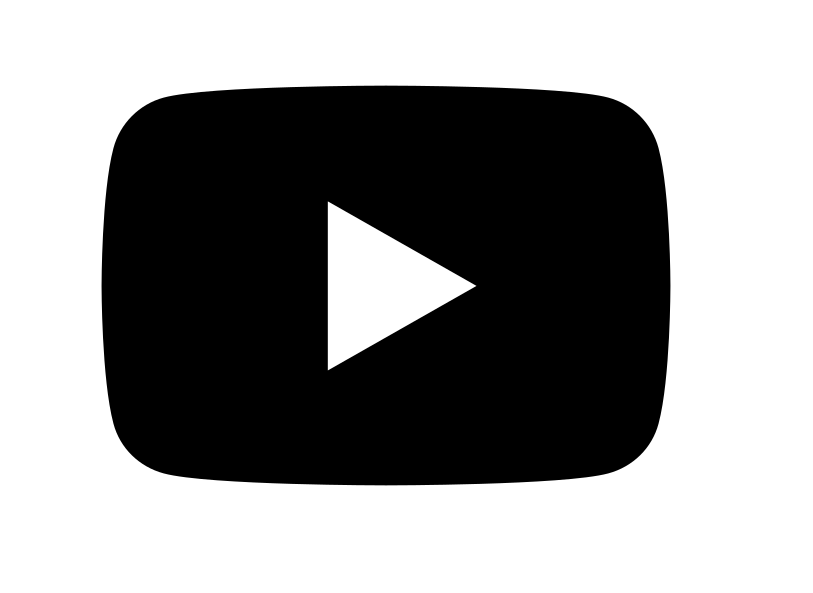 |
Embedding a video in Rich Text Editor lets you view the video on the same page without having to go to an external site to view it. You can also align your video with any image or text to enhance the layout. It can be used in Announcements, Messages, Forums, Lessons, and other tools that have Rich Text Editor. Click to read more about Rich Text Editor Embedding Video... |
Rich Text Editor- Image For Instructor
|
Uploading and embedding images in Rich Text Editor allows you and your students to view an image of your choice in a particular course site. It can be used in site tools like Announcements, Messages, Forums, Lessons, and any other tools that have Rich Text Editor. Embedded images can be a fun and engaging way to catch your student's attention! Click to read more about Rich Text Editor- Image for Instructor... |
|
If you want to share external web content, you can add a URL to the web content in the Lessons tool or in the Resources tool. In addition, you can add it to the left menu so that it is visible from the beginning of the course. This is a wonderful method for easy student access and navigation, especially if the web content is essential or needed on a daily basis. |
|
If you want to share external web content, such as pathfinder from the Marist Library, you can add a URL to the web content in the Lessons tool or in the Resources tool. In addition, you can add it to the left menu so that it is visible from the beginning of the course. This is a wonderful method for easy student access and navigation, especially if the web content is essential or needed on a daily basis. |
