Designing for All: Why "Tables" Matter
Tables are essential for presenting data in a structured and organized manner. When implemented properly, tables improve accessibility, making it easier for users to comprehend complex information. For users relying on assistive technologies, it is crucial to ensure that tables are well-structured and accessible.
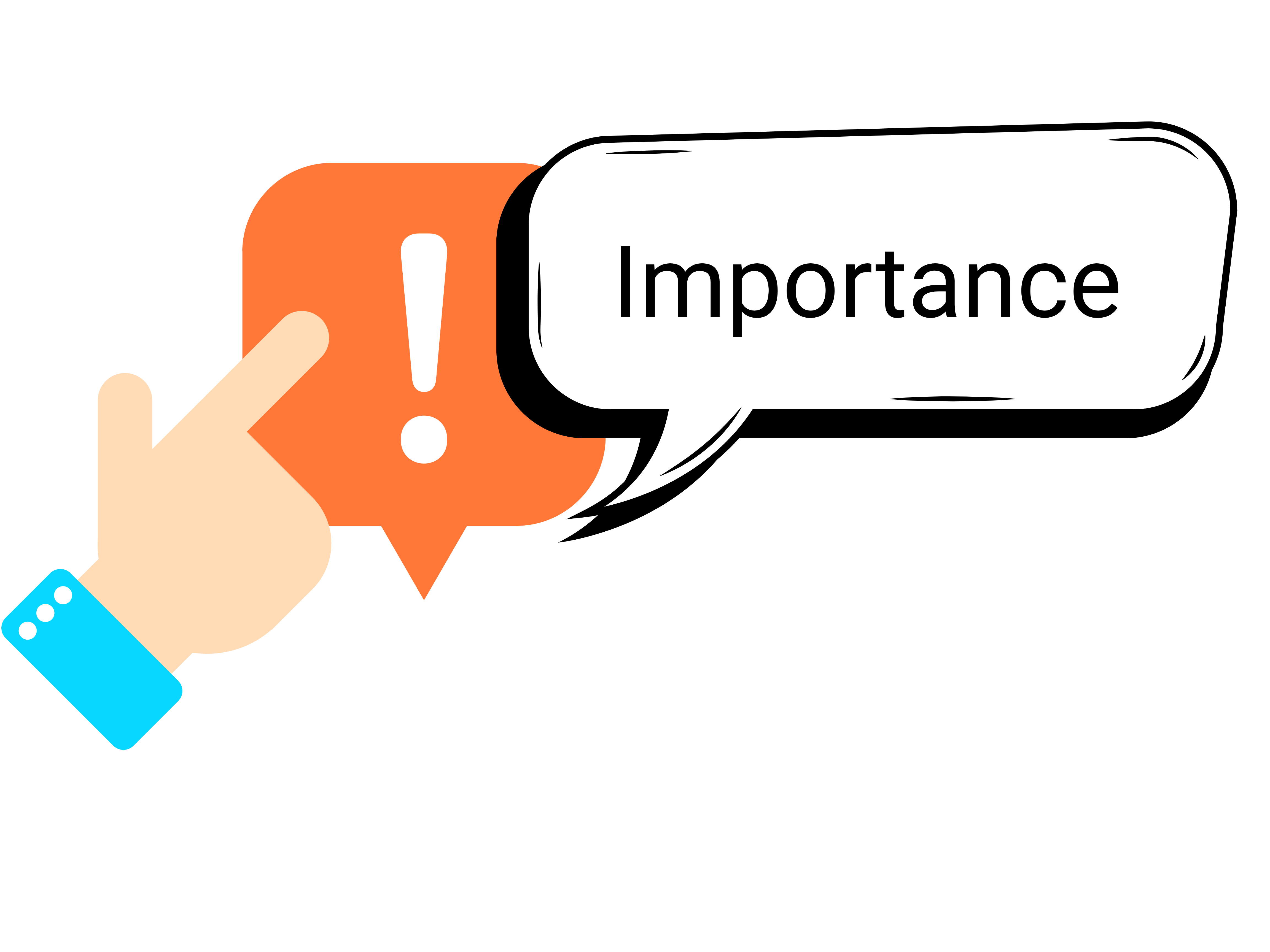
Importance of Tables
When properly structured with headers, they help screen readers interpret information clearly. Tables also organize content into logical sections, making it easier for users to scan, compare, and understand complex data.
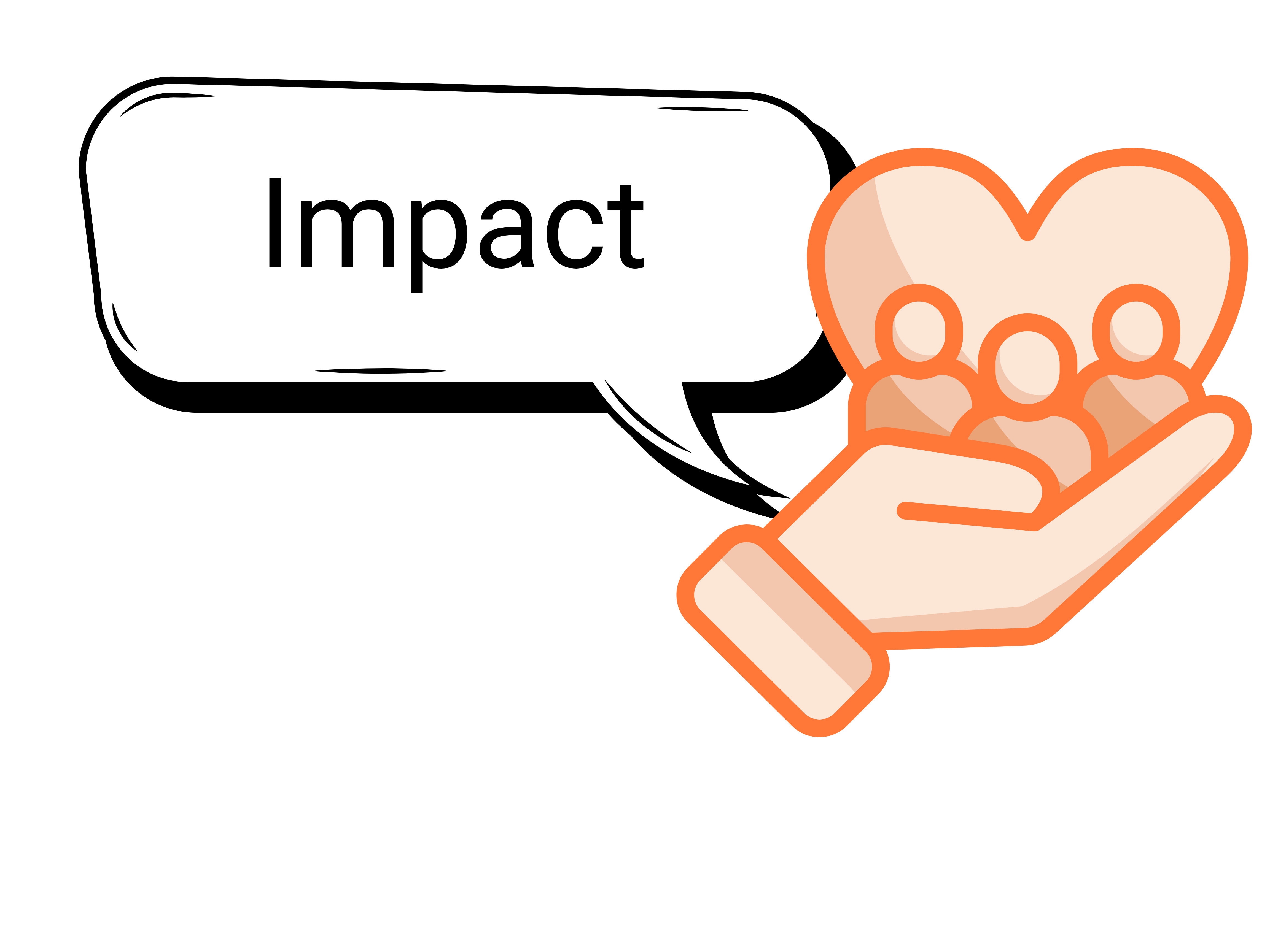
Impact of Tables
Effective tables support navigation and comprehension, especially for users with assistive technologies. Using descriptive headers and simple structures ensures screen readers can accurately convey the table’s layout. Breaking down complex data into smaller tables improves clarity and enhances the overall user experience.
Best Practices for the Tables:
-
Using Table Headers Correctly
To ensure accessibility for screen reader users, it is essential to appropriately define table headers. This provides users with the necessary context for understanding the data in each cell while also enhancing visual clarity. Each column should have a descriptive header that accurately reflects the data it contains.
Most software tools automatically designate the first row as the header row, allowing users to input column descriptions. It is crucial not to remove this row, as some applications may require it to be manually reinserted if deleted. In certain cases, the header row can simply be re-enabled through settings.
Example of a Well-Structured Table:
-
Simplifying Table Structures
Complex or overly detailed tables can be challenging for users, particularly those relying on screen readers. Navigating through numerous cells may lead to cognitive overload. To improve usability, it is recommended to break down extensive tables into multiple simpler tables whenever feasible.
-
Optimizing Color Contrast for Accessibility
To enhance readability and usability, tables often use alternating row colors, commonly known as "zebra striping." However, it is essential to ensure that text remains legible against the background color. A minimum contrast ratio of 4.5:1 is required to accommodate users with visual impairments, including those with color blindness.
To achieve sufficient contrast, avoid using similar shades for text and background. Instead, opt for high-contrast color combinations that improve visibility.
-
Maintaining Proper Table Semantics
Tables are meant to organize and display data, not to create page layouts. Using tables incorrectly can make it harder for screen readers to interpret the content. Instead, use proper formatting tools such as columns and spacing to design layouts while keeping tables strictly for data presentation.
Additional Tips
For more information, check out the WCAG 2.2 for detailed guidance on ensuring your web and document content is fully accessible.
Contact Us
If you have any questions or need further assistance with the tool, please don’t hesitate to contact us at 845-575-3572.
