Transition Plan
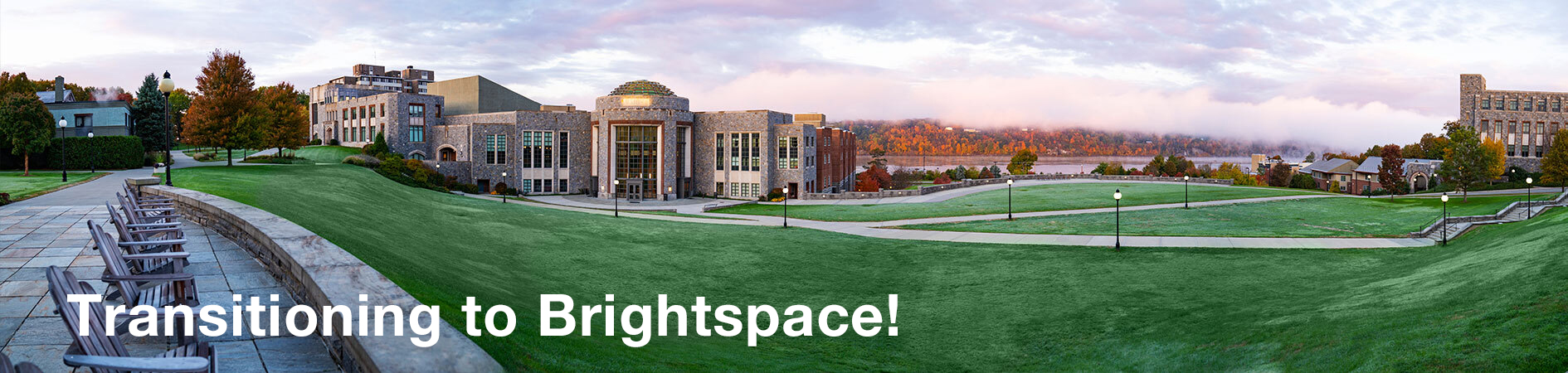
iLearn to Brightspace Tool Equivalency Chart
This equivalency chart show the tools currently used in iLearn and their equivalent tool names in Brightspace.
Assessment
| Brightspace Tool | Equivalent to iLearn Tool | Definition | Help Guides |
| Assignments | Assignments |
The Assignments tool enables you to upload and submit assignments directly into Brightspace. Simply upload your submission to the appropriate assignment and submit. |
Assignments video for instructors
|
| Awards | Certificate | The Awards tool enables you to provide merit-based awards to learners. There are two types of awards: Badges, and Certificates. | |
| Checklists | Checklist | The Checklists tool allows you to separate tasks into various categories and track your progress. | |
| ePortfolios | The ePortfolio tool is a personal portfolio tool for storing, organizing, reflecting on, and sharing items that represent your learning. | ||
| Grades | Gradebook | The Grades tool provides a series of features to create and manage your gradebook | |
| Learning Outcomes | Learning outcomes are pre-defined skills or areas of knowledge that a learner should be able to demonstrate when they finish the activities associated with the outcomes. | ||
| Quick Eval | Quick Eval offers evaluators a single location to view all learner submissions that are awaiting evaluation. | ||
| Quizzes | Tests & Quizzes | The Quizzes tool allows you to build quizzes using varying question types. | |
| Question Library | Question Pool | The Question Library is a central repository that stores and archives questions which you can reuse within a course. | |
| Rubrics | Rubrics | Use the Rubrics tool to create rubrics easily and efficiently within a course. |
|
| Welcome Widget | Rubrics | Use the Welcome Widget to create a pop-up to introduce students to the course. |
Coming soon! What is the Welcome Widget tool?
|
Communication
| Brightspace Tool | Equivalent to iLearn Tool | Definition | Help Guides |
| Announcements | Announcements | Use the Announcements tool to read instructor messages, course information, and other Announcements updates. | |
| Chat | The Chat tool is a real-time, text-based collaboration tool. | ||
| Discussions | Discussions | Use the Discussions tool to view and subscribe to discussion topics, as well as start new threads. | |
| Intelligent Agents | The Intelligent Agents tool monitors an org unit to find activity that matches criteria that you set. |
Learner Management
| Brightspace Tool | Equivalent to iLearn Tool | Definition | Help Guides |
| Attendance | The Attendance tool enables you to create registers that track attendance for activities within your organization or course. | ||
| Class Progress | The Class Progress tool tracks your learners' overall progress as a course and individually. | ||
| Classlist | Roster | Use the Classlist tool to view who is enrolled in your course, send email messages or instant messages, view shared locker files, and read classmates' blogs if they have one. |
|
| Game Based Learning | Game Based Learning (GBL) is the use of games to enhance the learning experience. | ||
| Groups | Groups | Create group work areas for users with the Groups tool. You can use groups to organize users’ work on projects and assignments, or you can create special work areas for users with different learning needs. |
|
| Publish | Publish | Courses no longer need to be manually published. They will automatically publish and retract following the course dates in Banner. |
|
Site Resources
| Brightspace Tool | Equivalent to iLearn Tool | Definition | Help Guides |
| Calendar | Calendar | View all your upcoming events in one spot. Add events such as project due dates, office hours, in-class events, and more to your calendar. | |
| Manage Files | Resources | The Manage Files tool is a file management system for your course. You can use this tool to organize and upload files associated with your course offering. | |
| Import/Export/Copy Components | Import From Site | Ways to move content packages to and from a site. | |
| Content | Lessons | Content is a way for instructors and learners to experience the course materials in Brightspace. | |
| Links | Add an external url links to a course. | ||
| Manage Dates | Date Manager | Use the Manage Dates tool to view, bulk edit, and bulk offset the date availability and set the calendar status of all content topics and modules, discussion topics and forums, assignment submissions folders, grades categories and items, announcement items, quizzes, checklists, and surveys in your course from one central location. |
Brightspace Resources:
The following links will help you familiarize yourself with Brightspace Guides, Community Resources, and Instructional Videos:
For More Information about the LMS Transition:
Background image of a high-angle, wide shot of Marist's picturesque campus, nestled along the tranquil river at sunset.
Contact Us
If you have any questions or need further assistance with the tool, please don’t hesitate to contact us at 845-575-3572.
