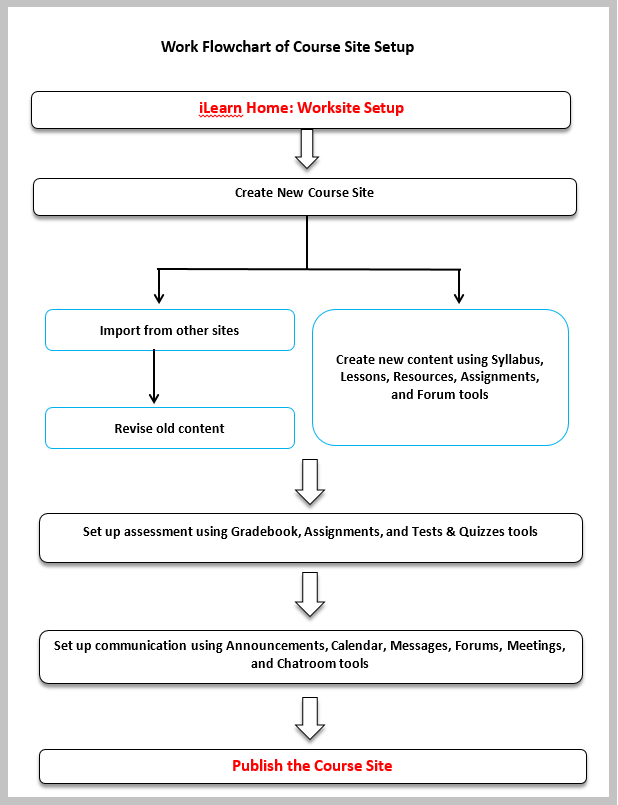Marist New Semester Checklist
Click items in blue to link to related documentation and support
Faculty create their new course sites for each semester. To create a new site, log into iLearn and click on Sites. Click Create New Site to begin the course creation process.
Don’t see your roster? Contact the Help Desk at 845-575-4357.
Update your site favorites to have easy access to current and active classes across the top banner in iLearn. To update your site favorites, click on Sites, then click the “star” next to current classes to mark as favorites. Deselect the star next to previous classes to remove them from favorites.
If you are reteaching a course, you can import material from a previous semester. To import content from previous course sites into a new site, click on Site Info, and click the Import from site tab. Select the site you wish to copy.
Please Note: To maintain folder associations, Lessons* and associated Resources must be imported at the same time.
Missing Imported Lessons? Any imported Lessons will appear as new tools at the bottom of the tool list on the left menu.
Review Site Tools and Tool Order
Editing tool order allows you to adjust the order of existing tools (such as moving lessons and Content towards the top of the list) as well as remove tools you will not be using. To review tool order, click on Site Info, then click on the Tool Order tab to adjust tools as needed. You can add or remove tools that you will use throughout the course, as well as make certain tools invisible to students.
Add External Tools to the course site
To add general tools like Overview, Announcements, Assignments, Attendance etc., use “Site Info” tool in the course site. Along with the general tools, there are external tools like panopto, WebEx etc., to add with the help of “Site Info” tool.
Update Materials (Draft Mode)
By default, all imported content is in Draft mode to allow you to adjust calendar dates. Update materials and dates of Assignments, Tests and Quizzes, and Discussions to match your Syllabus for the upcoming semester.
Create or Add New Materials
Lessons is a great tool that allows for content and navigation customization content delivery. If necessary, create and add any new Resources, Assignments, Tests and Quizzes, and Discussions as necessary.
Confirm gradebook items, as well as overall gradebook settings such as categories and weighting.
Publish the Course Site
Click the Publish button in the bright yellow banner to publish the course to allow student access so they can prepare your upcoming course.
If you would like to view and register for upcoming iLearn workshops,
Please visit https://my.de.marist.edu/ or
Contact the office of Digital Education at digital.education@marist.edu
Review Site Tools and Tool Order
Editing tool order allows you to adjust the order of existing tools (such as moving lessons and Content towards the top of the list) as well as remove tools you will not be using. To review tool order, click on Site Info, then click on the Tool Order tab to adjust tools as needed. You can add or remove tools that you will use throughout the course, as well as make certain tools invisible to students.