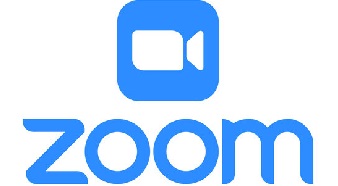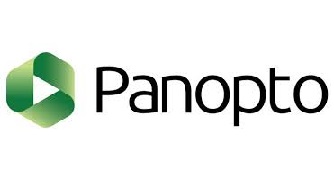Teaching Technologies
Welcome to the Teaching Technologies page! Here, faculty can manage their course and collaborate more smoothly through the Brightspace LMS while students can access materials, submit assignments, and manage their time better. This integration will make the whole learning process faster and more efficient for both parties.
Teaching Technologies
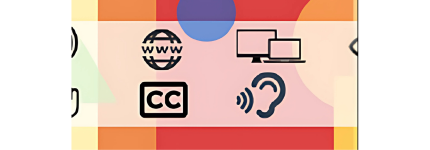
Accessibility
Accessible course content can be understood by all students, including those with disabilities.
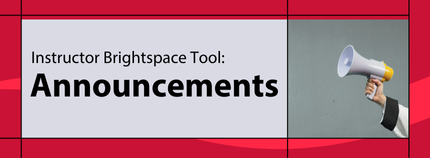
Announcements
Boost engagement by scheduling regular announcements for communication with students.
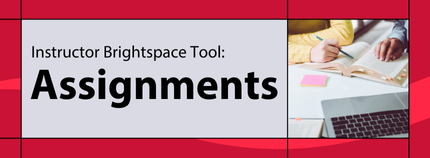
Assignments
The Assignments tool enables you to upload and submit assignments directly into Brightspace.
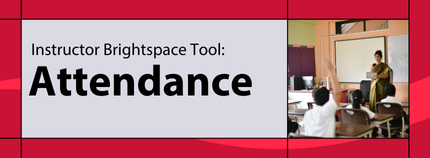
Attendance
The Attendance tool lets you create registers to track attendance for course activities.
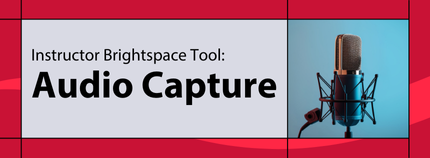
Audio Capture
Media Library offers audio-video processing, storage, and streaming for managing all content.
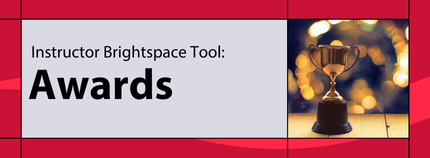
Awards
The My Awards tool enables learners to see merit-based awards granted by instructors of a course.
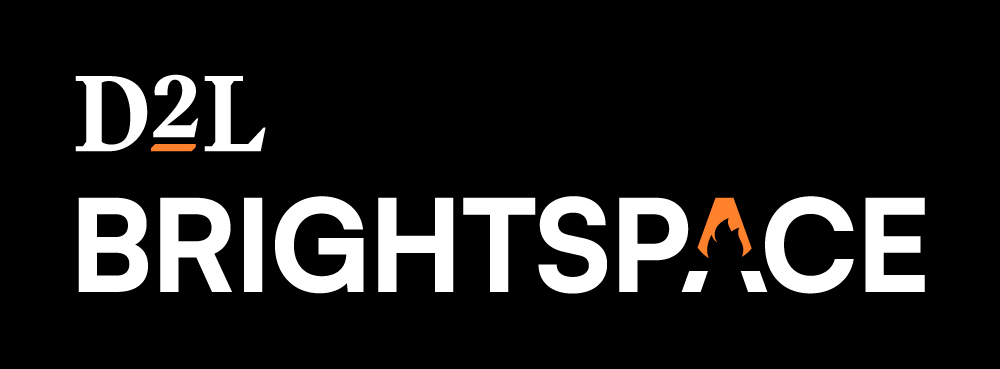
Brightspace
Brightspace is Marist's learning management system designed to support faculty and students.
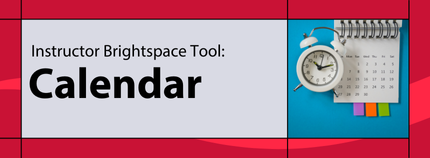
Calendar
Display upcoming events like due dates, office hours, and in-class activities on the calendar.
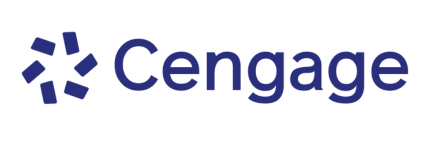
Cengage
Cengage helps educators, students, and institutions succeed with tailored course materials.
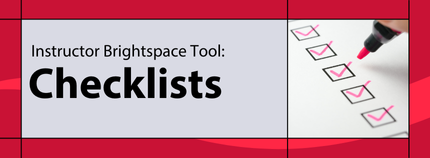
Checklists
A checklist contains important or required assignments, readings, or other items to complete.
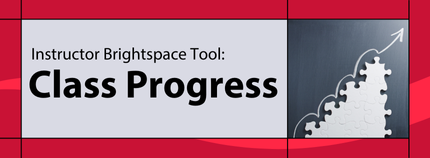
Class Progress
The Class Progress tool tracks your progress by measuring the completion of course indicators.
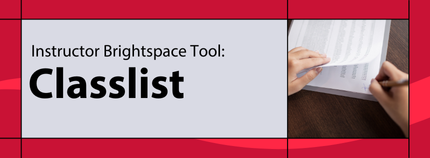
Classlist
From the Classlist page, use the context menu next to each user's name to manage or view data.
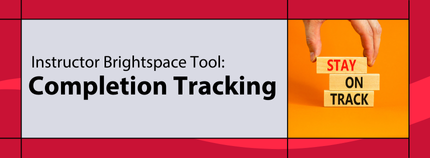
Completion Tracking
Course Completion Tracking in Course Administration shows a visual progress bar of progress.
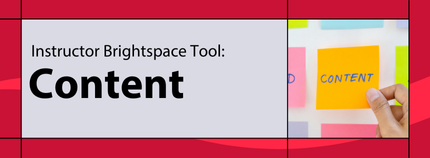
Content
Use the Content tool to organize and display course expectations, syllabus, notes, and dates clearly.
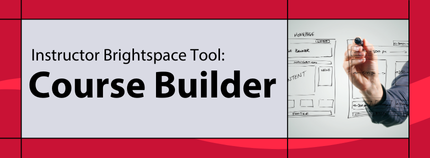
Course Builder
Use Course Builder to manage materials, activities, and assessments in one place.
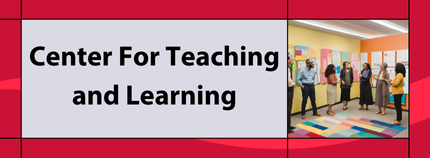
Center For Teaching and Learning
The CTL supports faculty with teaching strategies, professional development, and resources.

Discoverable Trainings
Get practical training for success. Click here to view the schedule for workshops and sessions.
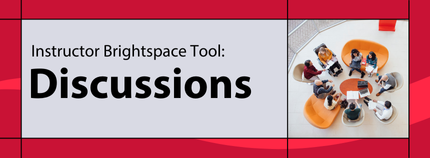
Discussions
Use the Discussions tool to encourage users to share thoughts on course material with peers.
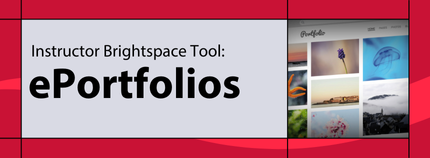
ePortfolios
ePortfolio is a personal tool for storing, organizing, reflecting on, and sharing your learning items.
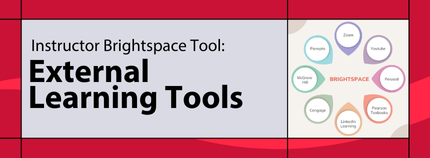
External Learning Tools
LTI external learning tool allows users to launch Brightspace IntegrationHub from Brightspace
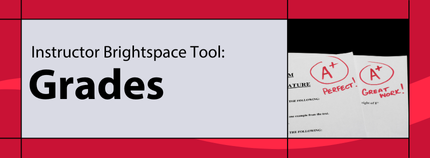
Grades
Use the Grades tool on the navbar to view your grades for coursework and the grading scale.
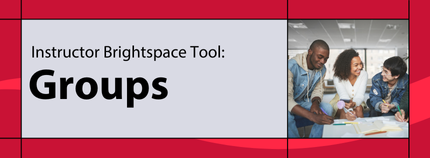
Groups
Use the Groups tool to let learners view all course content while being part of a project group.
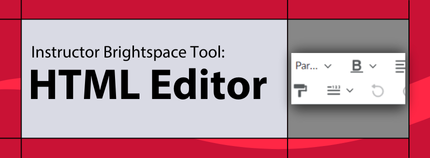
HTML Editor
The HTML editor is the default in Brightspace and appears wherever you create content.
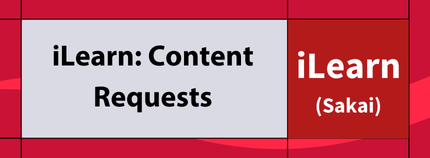
iLearn Content Requests
iLearn is no longer available. Faculty can request archived courses via Digital Education until Dec 2025.
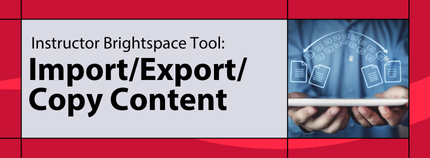
Import, Export and Copy Components
You can import, export, or copy course content like assignments, quizzes, and discussions.
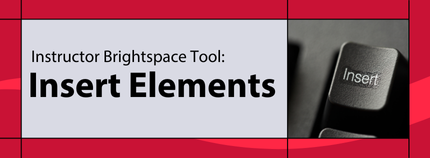
Insert Elements
This tool lets content creators add dynamic components with a user-friendly authoring experience.
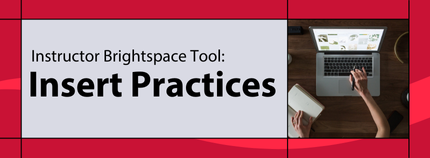
Insert Practices
This tool lets you create interactive learning activities for learners to test their comprehension.
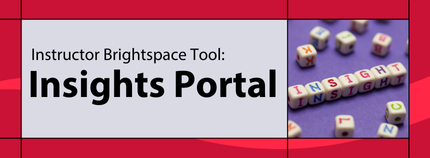
Insights Portal
This allows admins, advisers, instructors, and others to track, measure, and monitor progress.
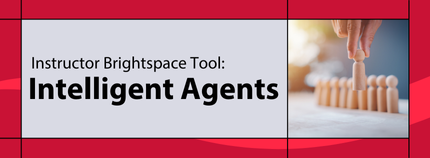
Intelligent Agents
The Intelligent Agents tool monitors an org unit to find activities matching your criteria.
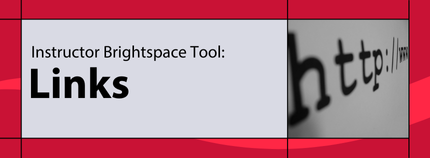
Links
This tool helps organize and manage links to course resources, websites, and internal content.

Macmillan
The Macmillan Integration in Brightspace links to Achieve, Sapling, and LaunchPad content.
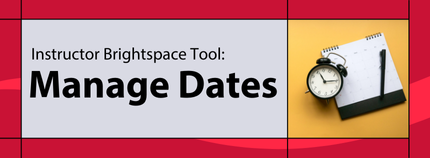
Manage Dates
Use the Manage Dates tool to view, edit, and adjust date availability and calendar status.
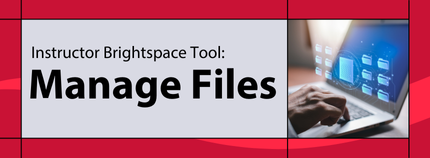
Manage Files
Manage Files lets you upload files from your computer to Brightspace, supporting all types.
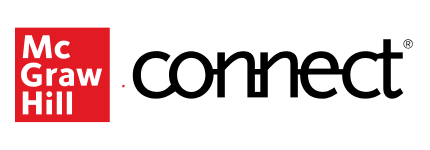
McGraw Hill Connect
Connect is a course platform that streamlines prep, adds instructors, and simplifies access.

McGraw Hill GO
GO is an easy-to-use and quick to set up eBook+ that can connect within Brightspace.

McGraw Hill SIMnet
SIMnet is a platform for teaching and accessing Word, Excel, PowerPoint, and Access skills.

Office 365
Collaborate for free using online versions of Word, PowerPoint, Excel, and OneNote to save files.
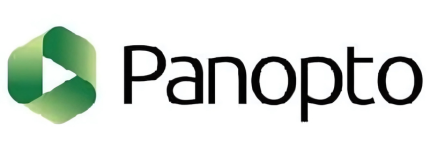
Panopto
Panopto is the industry-leading knowledge management platform for on-demand video sharing.
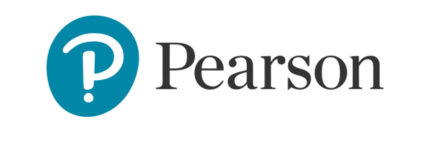
Pearson
Pearson is a flexible platform with content, assessments, and course customization.
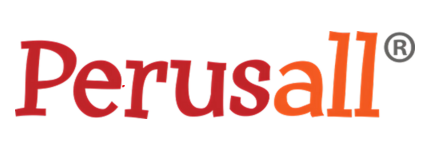
Perusall
Perusall lets students annotate readings together for interactive assignments.
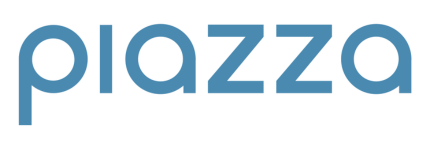
Piazza
Piazza is a 24/7 forum where students ask, answer, and explore under instructor guidance.
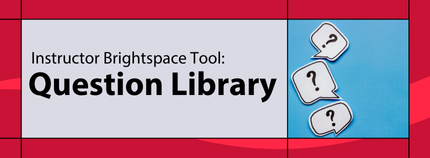
Question Library
A central repository that stores and archives questions which you can reuse within a course.
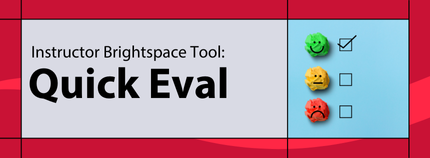
Quick Eval
This offers a single location to view all learner submissions that are awaiting evaluation.
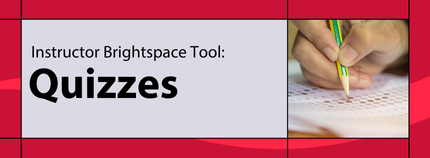
Quizzes
The quiz tool offers flexibility in the creation, delivery and grading of online quizzes.

ReadSpeaker
ReadSpeaker is natural online and offline text-to-speech converter for content within Brightspace.
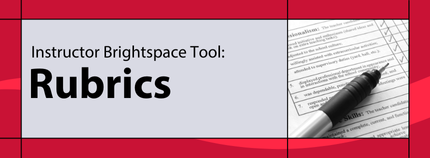
Rubrics
Rubrics allow you to provide efficient, timely, and meaningful grades and feedback to learners.

Sage Vantage
Sage Vantage pairs with Brightspace to enable grade sync for Vantage assignments.
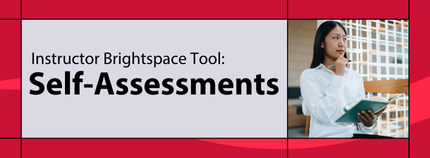
Self Assessment
This enables to provide students with a series of questions and immediate feedback for responses.
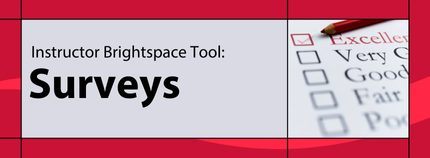
Surveys
Surveys are an excellent way to solicit feedback from participants regarding any aspect of a course.
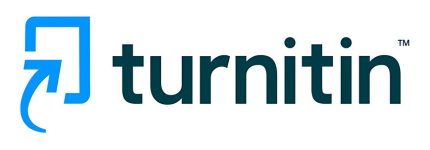
Turnitin
A cloud-based solution with capabilities in originality checking that saves instructors time.

W.W. Norton
W.W. Norton integration in Brightspace allows intructors to link course content and activities.
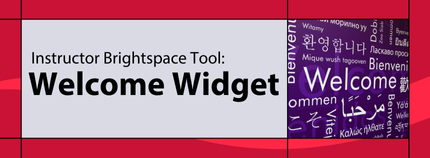
Welcome Widget
The Welcome Window widget displays a pop-up message the first time a user logs into a course.

Wiley
Wiley's interview series highlights experts and thought leaders in academic publishing.

Zoom
Modernize workflows with Zoom's trusted collaboration tools: such as video meetings, team chat etc.
Digital Education Phone: 845-575-3572 Location: Library 305
Contact Us
If you have any questions or need further assistance with the tool, please don’t hesitate to contact us.